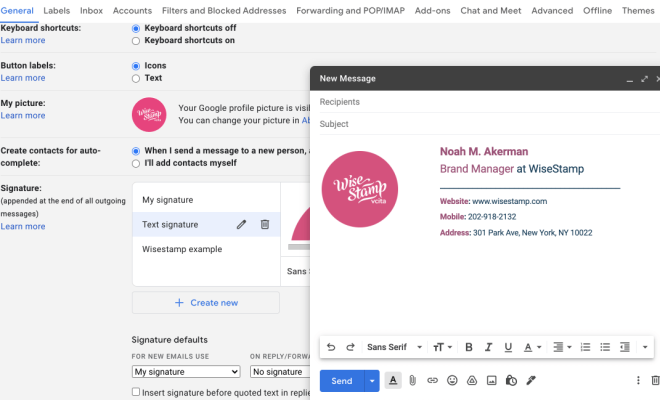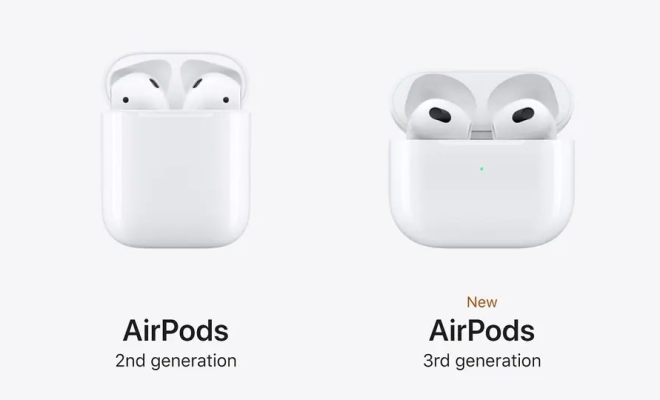Make Windows 11 Look Like Windows 10 With ExplorerPatcher

If you’re someone who recently upgraded to Windows 11 but missed how your old Windows 10 desktop looked, there’s good news for you. With the help of ExplorerPatcher, you can now make Windows 11 look and feel more like Windows 10. The tool allows you to customize the Explorer interface of Windows 11, making it similar to the layout of Windows 10.
ExplorerPatcher is a third-party tool used to modify and customize the Explorer shell of Windows. With this tool, you can easily customize the Start Menu, Taskbar, File Explorer, and more. ExplorerPatcher enables you to apply various themes and styles from Windows 10 to Windows 11, effectively bringing back the Windows 10 look and feel.
Here’s how to make Windows 11 look like Windows 10 with ExplorerPatcher:
Step 1: Download ExplorerPatcher
Go to the official ExplorerPatcher website and download the latest version of the tool.
Step 2: Disable Windows 11 updates
To ensure the customizations you make aren’t undone by future updates, you need to disable Windows 11 updates. Go to Windows Settings, select Update & Security, then Windows Update. Under Advanced Options, select Pause Updates for 7 days. Repeat this process every 7 days if you want to continue using ExplorerPatcher.
Step 3: Apply the Windows 10 Theme
With ExplorerPatcher installed, launch the tool, and select the Windows 10 theme (or any other desired theme). Select Apply Theme, and ExplorerPatcher will automatically customize Windows 11 to make it look more like Windows 10.
Step 4: Customize the taskbar and start menu
If you want to further customize your desktop, you can use ExplorerPatcher to tweak the Start Menu, taskbar, and other elements. Within the tool, select Taskbar Customization and Start Menu Customization to edit those settings as desired.
With these simple steps, you can use ExplorerPatcher to make your Windows 11 desktop resemble Windows 10 in just a few minutes. However, note that this tool comes with certain risks and drawbacks, so it’s essential to create a backup of your system before using ExplorerPatcher. Additionally, it’s necessary to pay attention to the limitations of third-party customizations and understand that updates cannot be installed during the time of modification.