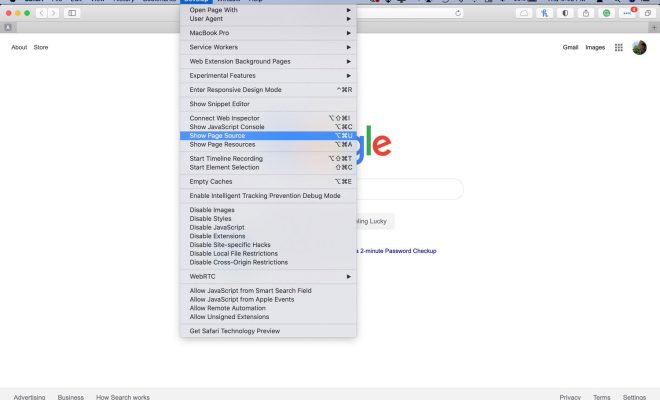Low RAM on Your Phone? 7 Android Memory Management Tips You Need to Know
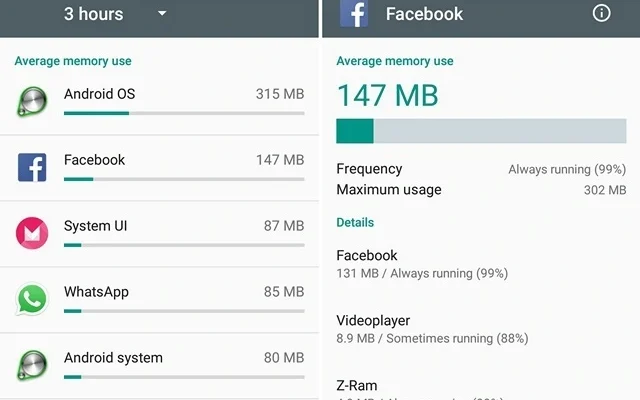
If you’re experiencing sluggish performance or frequent crashes on your Android phone, it’s possible that your device’s RAM is too low for the apps and processes you’re running.
RAM, or Random Access Memory, is the temporary storage that your phone uses to store data and run apps. When you have too many apps or processes running at the same time, your phone’s RAM can become overwhelmed, leading to slow performance, app crashes, and freezes.
Here are seven Android memory management tips you can use to help improve your phone’s performance and keep it running smoothly:
1. Check your phone’s RAM usage
Before you can start optimizing your phone’s RAM usage, you need to know how much RAM your phone has and how much of it is currently being used. To do this, go to your phone’s Settings and look for the Memory or Performance section. Here, you’ll see a breakdown of your phone’s RAM usage and which apps and processes are using the most memory.
2. Close unused apps
One of the simplest ways to free up RAM on your phone is to close any apps that you’re not using. To do this, go to your phone’s multitasking menu (usually accessed by pressing the square or recent apps button) and swipe away any apps you don’t need.
3. Disable bloatware and unwanted apps
Another way to free up RAM on your phone is to disable any apps that you don’t need or want. Many Android phones come with a lot of pre-installed apps that you may never use, and these can take up valuable RAM. To disable these apps, go to your phone’s Settings, then to the Apps or Application Manager section. Here, you’ll see a list of all the apps installed on your phone. Select any apps you don’t need and choose the Disable or Uninstall option.
4. Use lightweight apps
Some apps are more resource-intensive than others, so using lightweight versions of your favorite apps can help reduce the amount of RAM they use. For example, instead of using the full Facebook app, try the Facebook Lite version, which uses less RAM and data.
5. Remove widgets and live wallpapers
Widgets and live wallpapers can be fun and useful, but they can also use up a lot of RAM. If you’re experiencing performance issues on your phone, consider removing any unused or unnecessary widgets and live wallpapers to free up some memory.
6. Use a memory management app
There are many memory management apps available on the Google Play Store that can help optimize your phone’s RAM usage. These apps can clear cache and unused files, close background apps, and provide other performance-enhancing features.
7. Upgrade your phone’s RAM
If you’ve tried all of the above tips and your phone’s performance is still poor, it may be time to consider upgrading your phone’s RAM. Some Android phones allow you to add more RAM by installing a memory card or swapping out the existing RAM module.
In conclusion, your Android phone’s RAM plays a crucial role in its performance, and if you have too little RAM, you may experience slow performance and crashes. By following the tips above, you can optimize your phone’s RAM usage and keep it running smoothly.