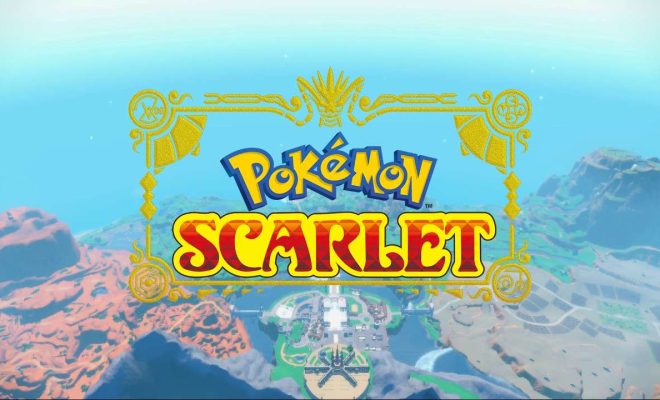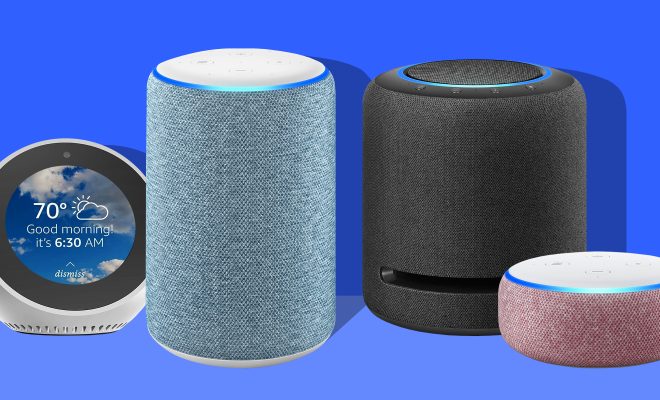Location in Windows 10: What You Need to Know

As a user of Windows 10, you may already have noticed that the operating system can access your location through various applications. This feature can be helpful, especially when accessing navigation or weather-based apps. However, it can also raise a few privacy concerns. In this article, we’ll discuss what you need to know about location in Windows 10.
How does Windows 10 track your location?
Windows 10 uses a combination of GPS, WiFi network, and IP address to determine your location. If you have a GPS-enabled device, Windows can access the coordinates directly. In the case of WiFi networks, the operating system can use the strength of the signal to calculate your approximate location. Finally, your IP address is a unique identifier for your device’s location, although it is often not as accurate as GPS or WiFi.
Which applications can access your location?
Windows 10 allows you to control which applications can access your location. You can do this by going to Settings > Privacy > Location. Here, you will see a toggle switch that allows you to turn off location tracking entirely. You can also scroll down to see a list of apps that have requested access to your location.
Some of the most common applications that access your location include Maps, Cortana, and Weather. Other apps, such as those for social media and gaming, may also ask for your location to enhance their functionality.
Why do applications need your location?
Applications use your location to provide you with a more personalized experience. For example, Maps can provide better directions if it knows your starting point and destination. Weather apps can display the current weather conditions in your area. Similarly, Cortana can provide local news and traffic reports based on your location.
However, it is important to note that not all applications need your location to function correctly. For example, an app that provides news or entertainment may not require access to your location at all.
What are the privacy concerns with location tracking?
There are several privacy concerns associated with location tracking in Windows 10. Firstly, your location data can reveal a lot about your daily habits and routines. This information could be used to build a profile of your personal behavior, which could then be used for targeted advertising.
Secondly, there is always the risk of location data being hacked or stolen. This could be particularly dangerous if a hacker gains access to your home address or frequent places you visit.
Finally, there is always the concern of government surveillance. If location data is collected en masse, it could be used to monitor the movements of citizens without their knowledge or consent.
What can you do to protect your privacy?
Fortunately, there are a few steps you can take to protect your privacy while using Windows 10. Firstly, be selective about which applications you grant permission to access your location. Only allow applications that genuinely need your location to provide a better experience.
Secondly, regularly check your location settings and review the apps that have permission to access your location. If you notice any applications that you no longer use, it’s a good idea to revoke their access.
Finally, consider using a Virtual Private Network (VPN) when using Windows 10. A VPN will encrypt your connection and hide your IP address, providing an additional layer of privacy.
In conclusion, location tracking can be a useful feature in Windows 10, but it’s important to be aware of potential privacy concerns. Take the time to review your location settings and be mindful of the apps you grant permission to access your location. With these precautions in place, you can enjoy the benefits of location-based services while keeping your personal data safe.
How to Change the Default Search Engine in Safari for iOS
Safari is the default web browser pre-installed on iPhones and iPads. By default, Safari is set to use Google as your default search engine when you search from the search bar or use Siri suggestions. But, what if you’d like to change it to something else? Fortunately, it’s very easy to change the default search engine on iOS. In this article, we’ll walk you through the steps to change the default search engine in Safari for iOS.
1. Launch the Settings app
First, open the “Settings” app on your iPhone or iPad.
2. Open the Safari settings
Scroll down the list of options until you see “Safari” and tap on it.
3. Tap on “Search Engine”
In the Safari settings, you’ll see a list of different options you can change, the very first option is the “Search Engine.” Tap on that to bring up the list of available search engines.
4. Choose a search engine
There are several popular search engines listed including Google, Bing, Yahoo, and DuckDuckGo. Tap on the search engine you’d like to use as your default search engine.
5. Confirm your choice
After selecting your preferred search engine, you’ll see a checkmark appear next to it. Now, whenever you search using the Safari search bar or Siri suggestions it will use your chosen search engine.
That’s all there is to it! Changing the default search engine on Safari for iOS is quick and easy. It’s a small tweak that can make a big difference in your browsing experience. Whether you want to use DuckDuckGo for privacy reasons or Yahoo for personal preferences, the process of changing your default search engine in Safari is simple and straightforward.