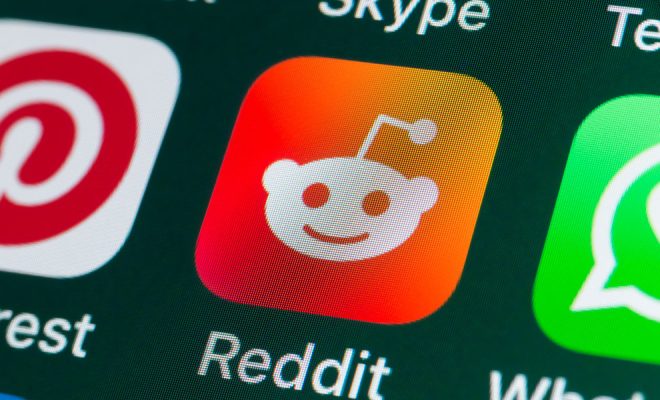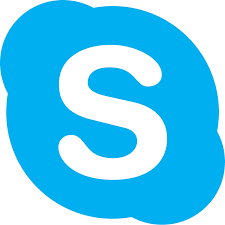Key Tips to Get More From the Apple Reminders App
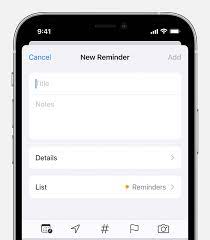
The Apple Reminders app is a great tool to help you stay organized, keep track of your to-do’s, and manage your busy schedule. Whether you’re using it for work, school, or personal tasks, there are a few key tips to help you get the most out of this powerful app.
- Use Siri to create reminders
The easiest way to create reminders is by using Siri. Simply say, “Hey Siri, remind me to…” followed by the task you want to be reminded of. Siri will create a new reminder and set a due date and time based on your request.
- Create reminders based on location
With the Reminders app, you can create location-based reminders that will alert you when you arrive or leave a specific location. To create a location-based reminder, tap on the “i” button next to the reminder you want to create and select “Remind me at a location.” Then, choose the location where you want to be reminded.
- Use subtasks to break down larger tasks
Sometimes tasks can be overwhelming, but by breaking them down into smaller subtasks, they become more manageable. In the Reminders app, you can create subtasks for larger tasks to help you stay focused and organized. To do this, simply create a new reminder and tap the “+” button to add a subtask.
- Use emojis to make your reminders more visual
Adding emojis to your reminders can make them more visually appealing and help you quickly identify specific tasks. To add an emoji, tap on the “i” button next to the reminder and select “Edit.” Then, tap on the empty space next to the reminder and select the emoji you want to add.
- Share your lists with others
If you’re working on a project with others or need to delegate tasks, you can share your lists with others using the Reminders app. To do this, tap on the list you want to share and select “Edit.” Then, tap on “Add person” and enter the person’s email address. They will receive an invitation to join the list and can view and add tasks.