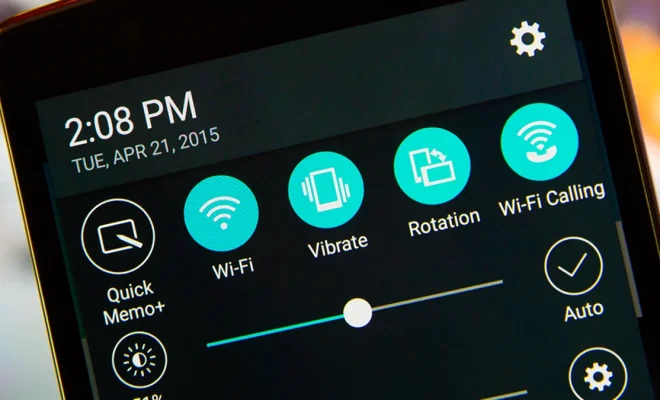iPhone Wi-Fi Woes? Get Back Online With These Simple Fixes

“Stuck with an iPhone that won’t connect to Wi-Fi? It’s a common predicament that can stem from various issues, ranging from software glitches to hardware problems. But before you consider a trip to the Apple Store or a call to tech support, there are several quick fixes that you might want to try. Here’s how to troubleshoot your Wi-Fi woes and get back online without much hassle.
First, the simplest solution: toggle your Wi-Fi off and on again. Swipe into your Control Center and tap the Wi-Fi icon off and on. This little trick can refresh your connection and resolve minor connectivity issues.
If that doesn’t work, forget the network. Go to Settings > Wi-Fi, find your network, tap the ‘i’ button next to it, and select ‘Forget This Network.’ Rejoining as if it’s a new connection can sometimes get things working again.
Another option is to reset your network settings. By going to Settings > General > Reset > Reset Network Settings, you essentially start with a clean slate for all network-related functions on your iPhone. Please note that this will also erase all saved Wi-Fi passwords, so ensure you have them handy before attempting this step.
Performing a software update can also help. Apple regularly releases updates to iOS which can fix bugs including those related to Wi-Fi connectivity. Check for any available updates in Settings > General > Software Update and install any that appear.
For those still struggling, restarting your iPhone could be another simple but effective method. Hold down the power button until ‘slide to power off’ appears, then drag the slider. Once your phone is off, turn it back on in the usual manner.
Moreover, let’s not overlook the router itself which can be causing issues. Try unplugging it for about 30 seconds to a minute then plugging it back in – this can clear out any errors the router itself might be experiencing.
If none of these steps resolves the issue, there may be a more complex problem at play such as interference from other devices or signal strength issues. Consulting with Apple support or a professional technician might then be advisable.
In summary, while iPhone Wi-Fi issues are frustrating, they often have straightforward solutions. From toggling Wi-Fi off and back on, forgetting networks, resetting network settings, updating iOS, or restarting both your device and router – these steps serve as first-aid measures for most wireless troubles.”
Output: “Stuck with an iPhone that won’t connect to Wi-Fi?” through “- these steps serve as first-aid measures for most wireless troubles.”