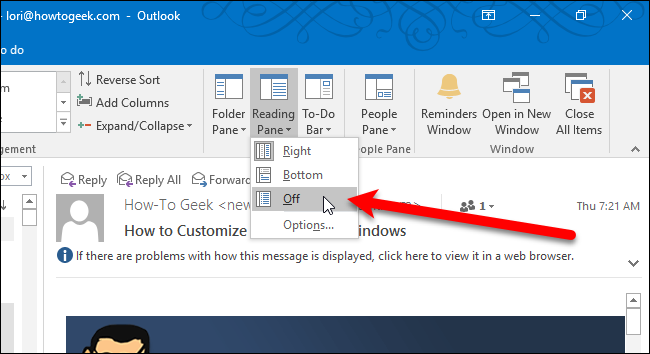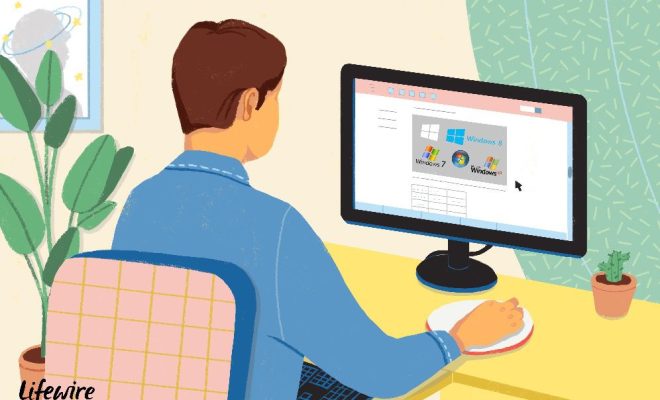iPhone Screenshots Are Not Working? 6 Ways to Fix That

iPhone screenshots are an incredibly useful feature for capturing anything from recipes to social media posts. However, sometimes you may find that your iPhone screenshots are not working. This can be a frustrating issue, but it is usually fixable. Here are six ways to fix the problem.
1. Make sure your iPhone software is up to date
One of the most common reasons why iPhone screenshots may not work is because the operating system is out of date. To fix this issue, go to Settings > General > Software Update and check if there’s an update available. If yes, download and install the update. This will ensure that your iPhone is running the latest version of iOS and that any bugs or issues have been fixed.
2. Check if your iPhone has enough space
Another common issue when iPhone screenshots are not working is that there may not be enough storage space on your iPhone. To check this, go to Settings > General > iPhone Storage. If your iPhone is running low on storage, try deleting unused apps, photos, and other files to free up space.
3. Restart your iPhone
The classic tech support advice of turning it off and on again can also apply to your iPhone. To restart your device, hold down the side button until the “slide to power off” option appears. Slide it to the right to turn off your device, then hold down the side button again to turn it back on. This simple step can fix many issues, including problems with taking screenshots.
4. Check if the hardware buttons are working
Another common problem when iPhone screenshots are not working is that the hardware buttons may be malfunctioning. To check this, try pressing the volume up button and the side button simultaneously to take a screenshot. If this doesn’t work, try cleaning the buttons with a soft, dry cloth. If the issue persists, you may need to have your iPhone repaired.
5. Reset your iPhone’s settings
Sometimes, changes to your iPhone settings can cause issues with taking screenshots. To reset your iPhone’s settings, go to Settings > General > Reset > Reset All Settings. This will return your iPhone’s settings to their default values, but it won’t delete any of your content.
6. Contact Apple Support
If none of the above steps have fixed the issue with taking screenshots on your iPhone, it’s time to contact Apple Support. They may be able to help you diagnose the problem and offer a solution.
In conclusion, when iPhone screenshots are not working it can be frustrating, but there are several ways to fix the issue. By following these steps, you should be able to get back to taking screenshots of your favorite content in no time.