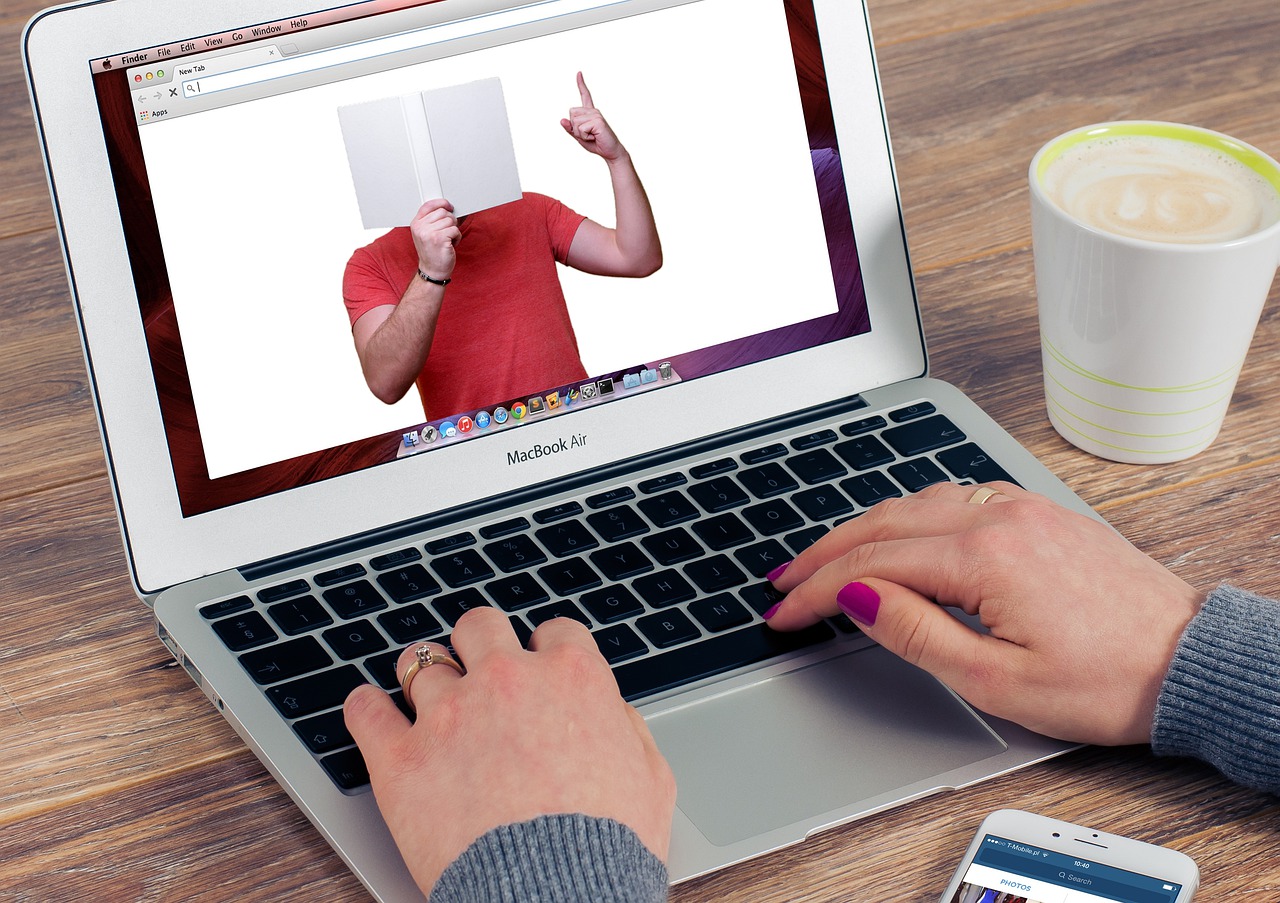Installing iOS 17? Check Out These Steps First

Are you excited about the latest features coming with iOS 17? Before you hit that install button, it’s crucial to ensure your device is ready for the update. Following these steps could save you time and potential headaches, ensuring a smooth transition to iOS 17.
1. Check Device Compatibility: First things first, make sure that your iPhone is compatible with iOS 17. Apple typically provides a list of supported devices, so check on their official website or through the settings app to confirm that your model is listed.
2. Back Up Your iPhone: It’s always wise to back up your data before installing a new operating system. You can do this either by using iCloud or by connecting your iPhone to a computer and using iTunes or Finder (for macOS Catalina or later). This way, if anything goes wrong during the installation, you won’t lose any of your important information.
3. Free Up Space: The installation will require some free storage space. If your iPhone is close to full, consider deleting apps you no longer use, old photos or videos you have saved elsewhere, or offloading files to iCloud or another cloud service.
4. Update Apps and Delete Unnecessary Ones: With new updates often come new software requirements. Make sure all your apps are updated to the latest versions which may include important optimizations for iOS 17. Remove any apps that you don’t need as they might become obsolete or incompatible with the new OS.
5. Charge Your iPhone: Ensure your device has a significant charge before beginning the installation process – ideally at least 50%. The last thing you want is for your phone to run out of power midway through an update.
6. Connect to a Reliable Wi-Fi Network: To download the update without any hiccups, it’s best to connect to a strong Wi-Fi network rather than using cellular data which may be less dependable.
7. Read Through Release Notes and User Feedback: Take some time to read through the release notes for iOS 17 to familiarize yourself with any new features and changes — as well as any potential known issues. Checking forums and feedback from early adopters can also offer insights into what to expect post-installation.
8. Prepare for Slightly Slower Performance (Temporarily): Directly after an update, iPhones sometimes take a little while to get back up to speed as the new system files settle in and re-indexing occurs — particularly noticeable on older models.
9. Ensure Personal Security Settings Are in Place: Double-check that all your existing privacy settings will carry over after the update or if there are new security settings that you need to configure in iOS 17.
By thoroughly preparing your device before installing iOS 17, you can avoid common pitfalls that come with rushing headfirst into an upgrade. Not only will these steps provide peace of mind, but they’ll also help protect against data loss and other complications that could arise during such major system changes. Happy updating!