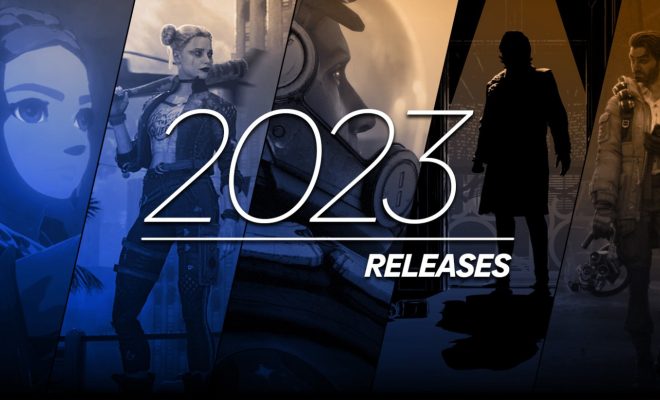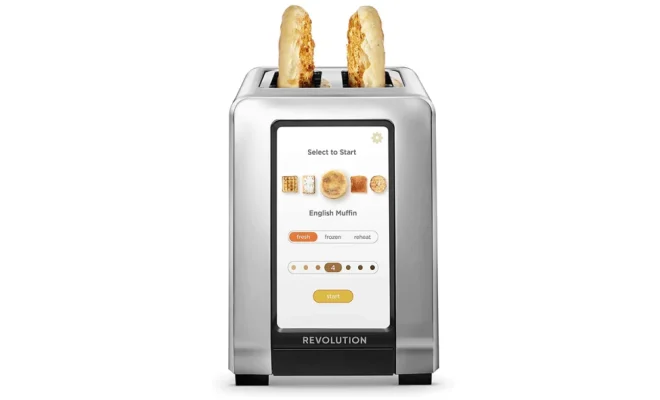iMac RAM upgrade: Here’s an affordable way to improve multitasking

Introduction:
If you’re looking to enhance your iMac’s multitasking capabilities, upgrading the RAM is an affordable and effective solution. With additional memory, you can expect faster performance, smoother multitasking, and improved overall productivity. This article will guide you through the essential steps and considerations for upgrading your iMac’s RAM.
Why Upgrade Your iMac’s RAM?
1. Enhanced Performance – Upgrading the RAM will enable your iMac to handle more tasks simultaneously, leading to better performance and increased productivity.
2. Future-Proofing – With technology continuously evolving, upgrading your iMac’s RAM ensures that your device remains up-to-date and compatible with newer software and applications.
3. Cost-Effective – Compared to replacing an entire computer, upgrading RAM is a relatively inexpensive way to significantly improve the functionality of your iMac.
Determining if Your iMac is Upgradable:
Before proceeding with an upgrade, it is essential to determine if your iMac model supports user-upgradable RAM. Some models, like certain 21.5-inch iMacs, come with fixed memory that cannot be upgraded. Check the specifications of your particular model by visiting Apple’s official website or consulting your device’s user manual.
Choosing the Right RAM:
Once you’ve confirmed that your iMac supports a RAM upgrade, it’s time to choose the right type of memory. Consider the following factors:
1. Compatibility: Ensure that the upgrade is compatible with your iMac model by checking technical specifications and consulting online forums if necessary.
2. Size: The more memory (measured in gigabytes or GB), the better for multitasking. Decide how much additional memory you need based on your usage and budget.
3. Speed: Check the speed of the RAM (measured in megahertz or MHz). Faster memory typically leads to smoother performance but can also be costlier. Ensure that the chosen RAM speed is supported by your iMac.
Installation Process:
After acquiring the appropriate RAM, follow these general steps to install it in your iMac:
1. Power off your iMac and disconnect all cables.
2. Lay the iMac face-down on a soft, clean surface to prevent scratching the screen.
3. Locate the RAM access door or panel on the back of your iMac. Depending on the model, either remove a few screws or use a button to release the door.
4. Carefully remove the existing memory modules by releasing any tabs or clips that hold them in place.
5. Insert the new RAM modules into the memory slots, pushing down firmly until they click into place.
6. Replace the access door and reassemble your iMac.
Testing and Troubleshooting:
After installing the new RAM, power on your iMac and verify if the upgrade was successful. Access “About This Mac” from the Apple menu to check whether your iMac recognizes the added memory. If any issues arise, consult online forums or contact Apple support for assistance.
Conclusion:
Upgrading an iMac’s RAM is an affordable solution to improve multitasking capabilities and overall device performance. Confirm that your model supports a memory upgrade, choose appropriate RAM, and follow proper installation guidelines to ensure a successful upgrade experience. With increased memory, enjoy smoother multitasking and get more out of your iMac!