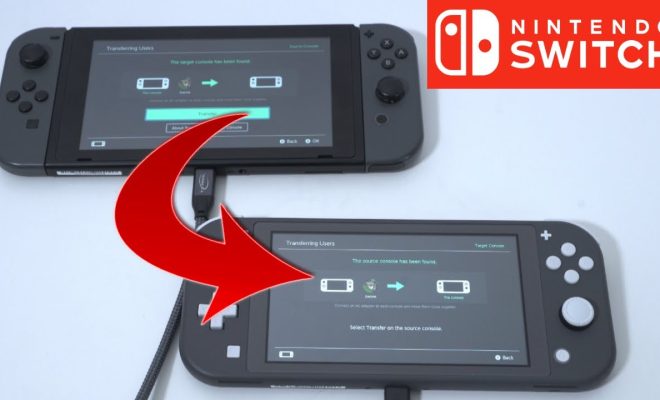If Your iPhone Responds Too Slowly to Your Touch, This Might Be the Fix

Many iPhone users have encountered the frustrating issue of their device responding slowly to touch. This lag can significantly disrupt user experience. However, there are several fixes that may resolve this problem.
Firstly, it is essential to check if the slow response is due to a specific app or occurs system-wide. If it’s an app causing the lag, try updating or reinstalling the app. On the other hand, if the iPhone itself is sluggish, start by restarting your device. A simple reboot can often resolve minor glitches affecting performance.
Another potential solution is to check for an iOS update. Apple routinely releases updates that can improve overall performance and fix touch sensitivity issues.
If your device still struggles after a software update, try resetting your settings. Navigate to Settings > General > Reset and tap on ‘Reset All Settings.’ This will not erase any personal data but will reset system settings to their defaults, which could fix responsiveness issues.
Storage space can also affect your iPhone’s touch response. If your iPhone is nearly full, try cleaning up space by deleting unused apps, old photos, videos, and clearing browser cache. To optimize performance further, consider managing your background app refresh settings by going to Settings > General > Background App Refresh and selectively disabling it for apps that don’t need constant updating.
In some cases, a screen protector or case may interfere with screen responsiveness. Ensure they are correctly fitted or temporarily remove them to see if that improves touch sensitivity.
For persistent problems that none of the above solutions fix, it might be necessary to contact Apple Support or visit an Apple Store as there could be a hardware issue with your screen.
In conclusion, slow touch response on an iPhone can commonly be remedied through several troubleshooting steps: restarting your device, updating iOS, resetting settings, freeing up storage space, managing background apps and checking accessories. If these solutions fail to resolve the issue, professional support may be required.