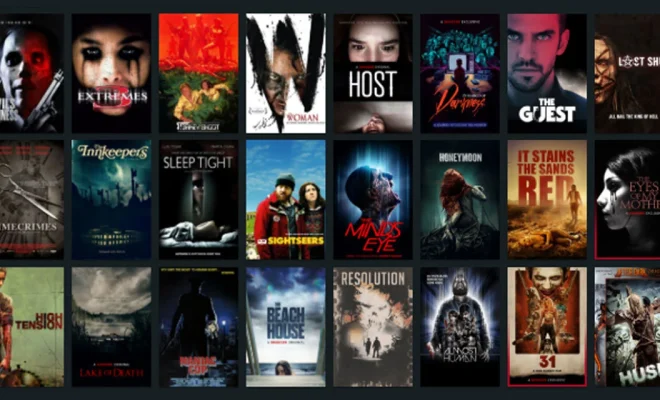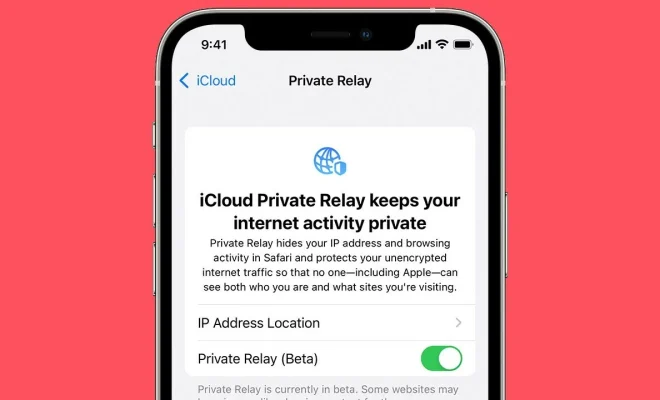If Your Instagram Videos Look Low Quality, Here’s the Fix

Introduction:
Instagram is a popular visual platform where users share high-quality photos and videos. However, sometimes your videos might appear low quality or pixelated on Instagram. This issue not only affects your aesthetic but can also deter potential followers. So, if you’re struggling with blurry or low-quality Instagram video uploads, look no further! This article will explore the causes and provide solutions to get your videos looking sharp and clear.
1. Ensure Your Original Video Has High Quality:
Before uploading your video to Instagram, ensure it has HD resolution (at least 720p). Shooting your videos on a quality camera or smartphone that supports high-resolution recording can make a significant difference in video quality.
2. Check Your Export Settings:
When exporting your video, double-check to make sure you are using the appropriate settings. Choose at least 30 frames per second (FPS) with an H.264 codec format for optimal results.
3. Maintain Aspect Ratios:
Instagram supports different aspect ratios for various types of content:
– IGTV: 9:16 or 16:9 (vertical or horizontal)
– Feed Videos: 4:5, 1:1, or 16:9
– Stories: 9:16
Ensure your video complies with these ratios by adjusting the size within a video editing application to avoid unnecessary compression when uploading to Instagram.
4. Use In-app Editing Tools:
Instead of using third-party applications for editing and filters, use Instagram’s in-app tools to prevent any unwanted compression from occurring.
5. Check Internet Connection:
A weak internet connection can affect the quality of your uploaded video. To ensure a smooth upload process, connect to a reliable Wi-Fi network or switch to 4G/5G when uploading your videos.
6. Wait For The Processing Time:
After uploading a high-quality video, allow some time for Instagram to process and optimize the video for user experience. This processing can take several minutes or longer, so be patient.
7. Update The Instagram App:
Outdated apps can hinder performance and video quality, especially if you haven’t updated your Instagram app in a while. Make sure you have the latest version installed on your device.
8. Report The Problem:
If you have tried all the above suggestions and continue experiencing issues, report the problem to Instagram through the app itself by going to Settings > Help > Report a problem.
Conclusion:
While maintaining high-quality videos is paramount for attracting and retaining an engaged audience on Instagram, it’s not always about having HD resolution. Taking care of your export settings, aspect ratio, and using the tools provided within the Instagram app can help improve video uploads significantly. With these tips in hand, you can confidently share your creative content without worrying about low-quality videos ruining your online presence.