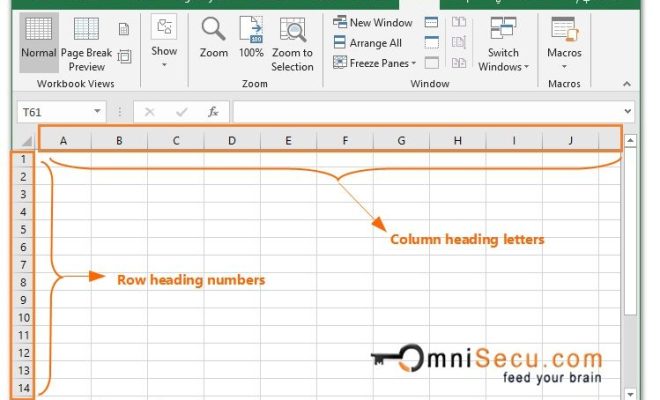How to Zoom In and Out on a Mac: 4 Methods

As a Mac user, you will often have to deal with sizable images, web pages, or documents. In cases like this, the ability to zoom in and out quickly would be beneficial. It makes working with these files more manageable and reduces eye strain.
In this article, you will learn different methods to zoom in and out on your Mac.
1. Use the Trackpad
The quickest method of zooming in and out on a Mac is using the trackpad. To zoom in, place two fingers on the trackpad and move them away from each other. To zoom out, make a pinching motion, bringing your fingers closer together.
2. Use Keyboard Shortcuts
When working on your Mac, keyboard shortcuts come in handy to speed up your work process. You can use them to zoom in and out.
To zoom in, hold down the “Control” and “Option” keys while pressing the “=” key. To zoom out, hold down the “Control” and “Option” keys while pressing the “-” key.
3. Use the Accessibility Zoom Feature
The Accessibility Zoom feature is an excellent option for users who struggle with reading small text. It utilizes the built-in Magnifier tool to zoom in on your screen.
To use this feature, first, open “System Preferences” > “Accessibility” > “Zoom.” There, you can choose how much you want to zoom in. You can either use the slider or click the “+/-” buttons. You can also adjust other options such as the color, cursor size, and more.
4. Use the Zoom Tool in Preview
Preview is the default image and PDF viewer on a Mac. It has a built-in zoom tool that enables you to zoom in and out of an image/document. To use this tool, open the file in Preview, then:
– Click on the “View” menu.
– Hover your cursor over “Zoom In” or “Zoom Out,” then click to adjust the document’s zoom level.
– Alternatively, use the magnifying glass icon to adjust the zoom level.
These are the main methods to zoom in and out on your Mac. Whether you prefer to use the built-in Magnifier or keyboard shortcuts, you can choose an option that works best for you. Start zooming in and out of your documents, images, and web pages with ease today!