How to Work Picture-In-Picture with DirecTV
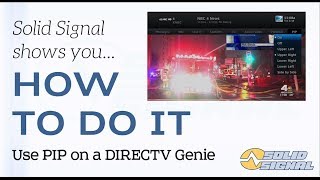
If you’re an avid TV watcher and prefer to watch multiple shows or sports games at once, then Picture-In-Picture (PIP) is the feature for you. It allows you to watch two different channels simultaneously, with one channel taking up the majority of the screen and a smaller window showing the other channel.
If you’re a DirecTV subscriber, working PIP on your TV is a lot easier than you might think. Here’s a step-by-step guide on how to work Picture-In-Picture with DirecTV.
Step 1: Verify TV Compatibility
Before you start, it’s essential to check whether your TV supports PIP feature. Not all TVs support this feature, so check your TV user manual for more information. If your TV supports PIP, move to step two.
Step 2: Turn On PIP
To turn on PIP, press the “PIP” button on your DirecTV remote. This will enable PIP and display a small window showing the last channel you were watching. If you want to change the channel in the PIP window, press “Swap” on the remote control.
Step 3: Resize the PIP Window
Now that you have PIP enabled, you can adjust the size of the PIP window. Use the remote control to select the small window, and then press the “Size” button. This will allow you to adjust the size of the PIP window according to your preference.
Step 4: Position the PIP Window
Your TV screen might differ from that of your friend’s; hence you may want to change the position of the PIP window. To change the position, select the small window, and press the “Position” button on your remote. Use the directional arrows on the remote control to move the window to the desired location.
Step 5: Turn Off PIP
When you no longer want to use the PIP feature, press the “PIP” button on your remote control to disable it. In Conclusion, Picture-In-Picture is an excellent feature for those who prefer to watch multiple channels simultaneously. It’s a simple and easy-to-use feature on DirecTV, and you can enable and disable it with the click of a button. If your TV supports PIP, you can follow these easy steps to learn how to use the feature with DirecTV.






