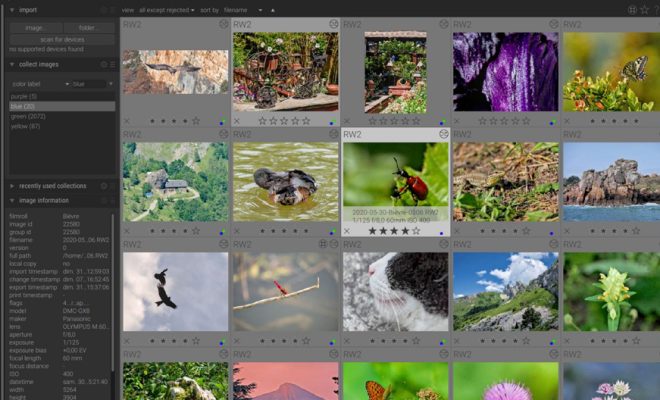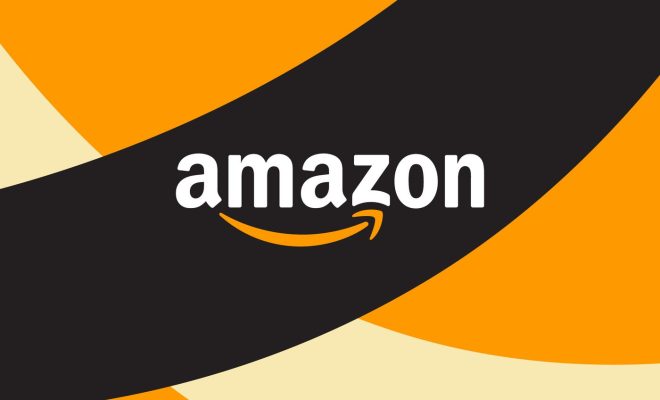How to Whitelist Email Addresses on Comcast

As a Comcast user, you may find that some important emails end up in your spam or junk folders. This happens because Comcast’s email filters are working to protect your account from spam and phishing emails, but they may occasionally flag legitimate messages.
To make sure you don’t miss important emails, you can whitelist (or mark as safe) specific email addresses or domains in Comcast’s email platform. Here’s how:
Step 1: Log into your Comcast email account
First, you’ll need to log into your Comcast email account. Go to www.xfinity.com and click on the “Sign In” button in the top-right corner. Enter your email address and password to access your inbox.
Step 2: Go to your email settings
Once you’ve logged in, look for the “Preferences” menu at the top of the page. Click on it, then select “Email” from the drop-down menu. This will take you to your email settings page.
Step 3: Access your email filters
On the email settings page, click on the “Filters” tab. This will display all the filters you have set up for your inbox. If you haven’t set up any filters before, the page will be blank.
Step 4: Add a new filter
To create a new filter, click on the “Add Filter” button. This will open a pop-up window where you can enter the details of the filter.
Step 5: Enter the details of the safe sender filter
In the pop-up window, you’ll need to enter the details of the safe sender filter. First, give the filter a name (e.g. “Safe Senders”). Then, in the “From” field, enter the email address or domain you want to whitelist. For example, if you want to whitelist emails from [email protected], you would enter “[email protected]” in the “From” field. You can also use the “@” symbol to whitelist entire domains (e.g. “@example.com” would whitelist all emails from the example.com domain).
Step 6: Save the filter
Once you’ve entered the details of the filter, click the “Save” button to save it. This will add the filter to your list of filters.
Step 7: Verify the filter is working
To make sure the filter is working, send yourself an email from the whitelisted email address. If the email ends up in your inbox, the filter is working correctly.
By following these steps, you can ensure that important emails are not mistakenly flagged as spam or junk in your Comcast email inbox. Remember to regularly review your filters and remove any that are no longer needed, to keep your inbox organized and efficient.