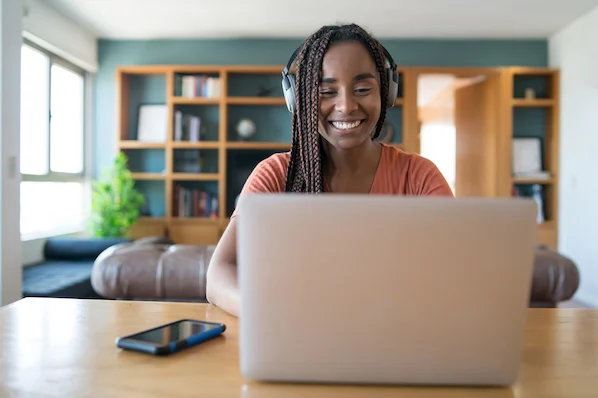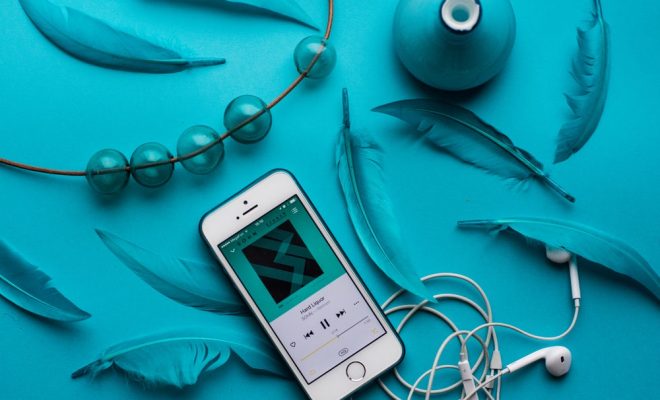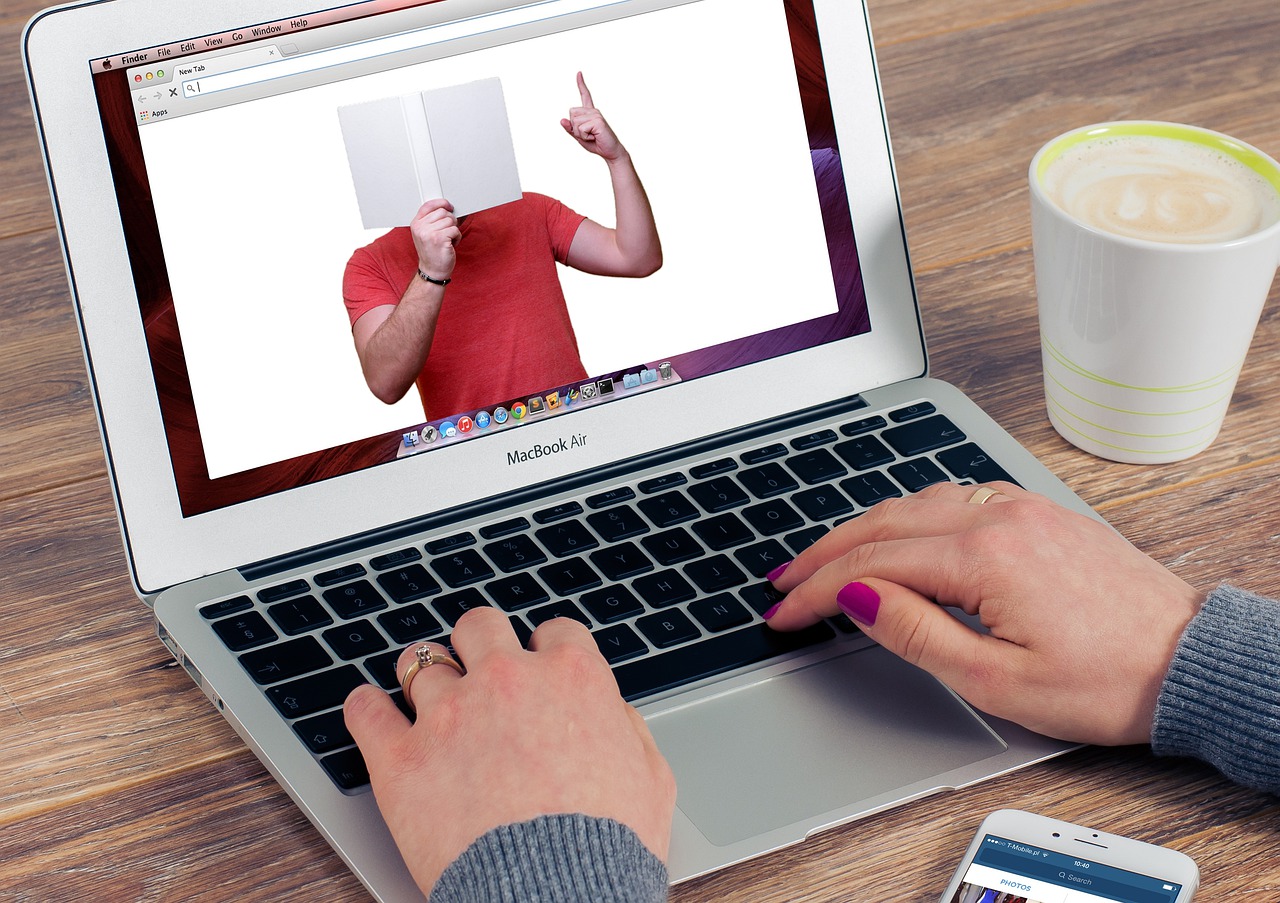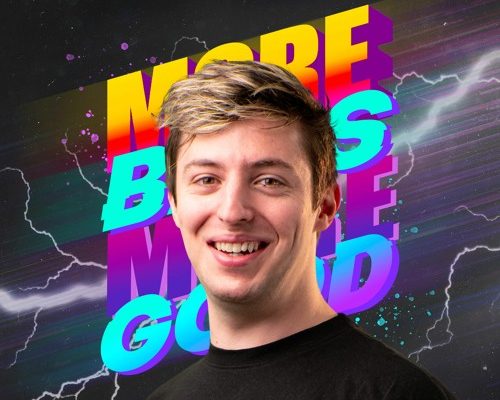How to Watermark Photos on Android

Watermarking a photo can be necessary to protect your images from theft as well as to brand and promote your work. Android provides several apps that make it easy to Add a watermark to photos on android devices.
Adding a watermark on android is not a complicated process, and the below-listed steps will show you how to do so.
Step 1: Install Watermark App
There are several watermarking apps available on the Google Play Store. You can try different apps and choose the best one that suits your requirements. Once you have selected the app, download and install it on your android device.
Step 2: Open the App
After downloading and installing, open the app on your android device.
Step 3: Select the Photo
Pick the photo that you want to watermark from your device’s gallery. Tap the image to select it.
Step 4: Edit the Photo
After selecting the photo, you can edit it by resizing, cropping or changing the colors, filters, and effects.
Step 5: Add the Watermark
There are many different options available to add your watermark. You can add text to your watermark, or you can create a logo and add it to your photo. After you choose the option that suits you best, tap on add watermark button, which is usually located on the bottom right-hand side of the screen.
Step 6: Customize the Watermark
Once you have added the watermark to your image, you can customize it by changing the size, font, color, and opacity. You can also position it at any location on the image.
Step 7: Save and Share
After you have finished customizing the watermark, save the photo on your device or share it directly on social media platforms such as Facebook, Instagram, or Twitter. In conclusion, it is crucial to add a watermark to your photos for security purposes as well as to promote your work. With the help of the above-listed steps, you can quickly add watermarks to your images on any android device. Also, remember to always backup original unwatermarked photos to avoid the risk of losing them.