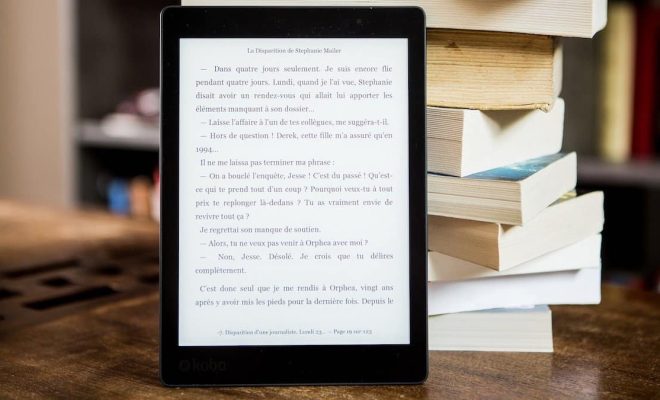How to Watch YouTube in Picture-in-Picture Mode on Desktop and Mobile

As one of the most popular video-sharing websites in the world, YouTube has become a go-to source for endless hours of entertainment, learning, and instruction. However, it can be frustrating to watch your favorite videos while having to stay on the YouTube page or app. Luckily, YouTube now comes with a convenient Picture-in-Picture (PiP) mode on both desktop and mobile, allowing you to multitask without interrupting your video viewing experience.
Whether you want to work or browse other websites while keeping YouTube in view or want to watch a video while texting or chatting with friends, YouTube’s PiP mode is a game-changer for a seamless video watching experience. Here’s how you can activate PiP mode on your desktop and mobile devices.
Watch YouTube in PiP Mode on Desktop
Step 1: Ensure You Have an Up-to-date Version of Google Chrome Browser
Since PiP mode is a built-in feature of Google Chrome, ensure that you have an updated version of the browser installed on your computer. To check for updates, click on the three dots in the top-right corner of your Chrome window, select “Help,” then “About Google Chrome.”
Step 2: Find a Video to Watch on YouTube
Go to YouTube and choose a video to watch. Once you play the video, hover over the video and right-click it.
Step 3: Click on “Picture-in-Picture”
Scroll down and click on the “Picture-in-Picture” option in the pop-up menu.
Step 4: Minimize the Video
The video will shrink into a small window in the corner of your screen. You can drag the window to any corner you prefer.
Watch YouTube in PiP Mode on Mobile
Step 1: Ensure You Have an Up-to-date Version of the YouTube App
First, make sure you have the latest version of the YouTube app installed on your device. PiP mode only works on the YouTube app for iOS version 14.0 and later or Android version 8.0 and later.
Step 2: Play the Video
Open the YouTube app, search for a video, and play it.
Step 3: Swipe Up to Minimize Video
Swipe up to exit the app and continue using other apps while your video plays in a small window at the bottom of your screen.