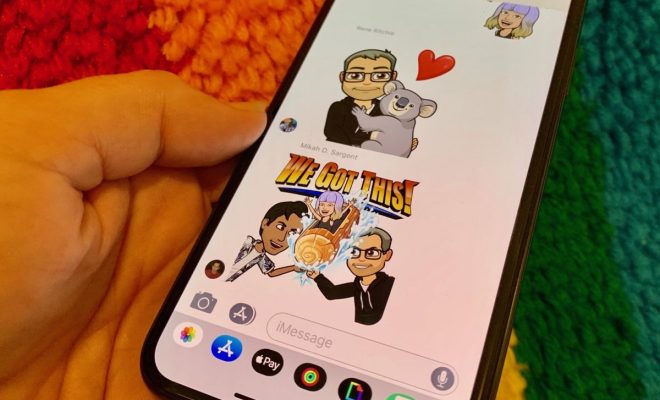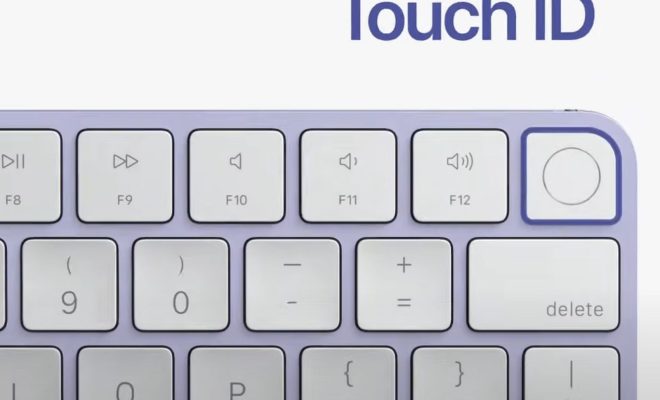How to Watch TikTok Videos on Your Amazon Fire TV
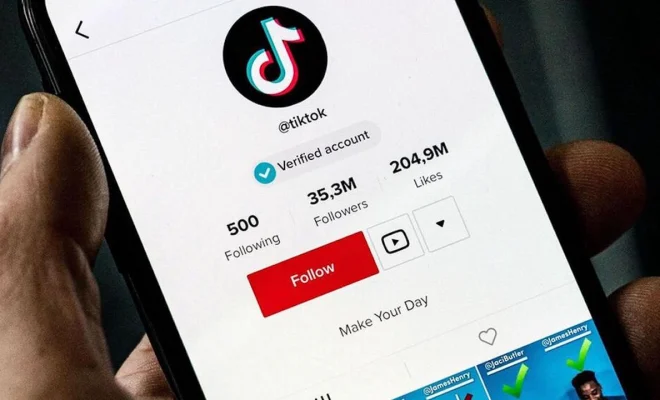
TikTok is one of the fastest growing social media platforms in the world. With its unique approach to video content and a massive community of users, this app has become extremely popular among people of all age groups. One of the key features of TikTok is its ability to deliver content in short, digestible chunks that can be easily shared and enjoyed by all. If you’re a TikTok enthusiast and want to watch all your favorite videos on the big screen, you’ll be pleased to know that it’s easy to watch TikTok videos on your Amazon Fire TV. In this article, we’ll walk you through the process of setting up your Fire TV to stream TikTok videos.
Step 1: Connect Your Fire TV to the Internet
Before you can start watching TikTok videos on your Fire TV, you need to connect it to Wi-Fi. You can do this by going to the settings menu on your Fire TV and selecting “Network.” From there, select your Wi-Fi network and enter your password to connect.
Step 2: Download the TikTok App on Your Fire TV
Once your Fire TV is connected to the internet, go to the App Store and download the TikTok app. If you have a Fire TV Stick, you’ll need to use the remote to navigate to the App Store, search for TikTok, and select “Download.” If you have a Fire TV with a touch screen remote or a voice remote, you can simply use your voice to search for and download the TikTok app.
Step 3: Sign-in or Sign-up
After you download the TikTok app, open it and sign-in or sign-up for an account. If you have an existing TikTok account, you can use your username and password to log in. If you’re new to the app, you can create a new account by providing your email address and creating a password.
Step 4: Start Watching TikTok Videos on Your Fire TV
Once you’re signed in to the TikTok app on your Fire TV, you can start browsing and watching videos. To access your feed, select the “For You” tab at the bottom of the screen. If you want to watch specific videos, you can use the search bar to find videos by keywords, hashtags or usernames. To play a video, simply click on it and it will begin playing automatically.
Step 5: Use Your Remote to Navigate and Control Playback
You can use your Fire TV remote to control playback of your TikTok videos. For example, you can use the “Play” and “Pause” buttons to control the video’s playback, as well as the left and right buttons to skip through the video. You can also use the “Back” button to exit a video and return to the previous screen.
In conclusion, watching TikTok videos on your Amazon Fire TV is a great way to enjoy all your favorite videos on the big screen. By following the steps outlined in this article, you can easily set up your Fire TV to stream TikTok content in no time. So why not give it a try and enjoy all the latest and greatest TikTok videos with your friends and family on your Fire TV?