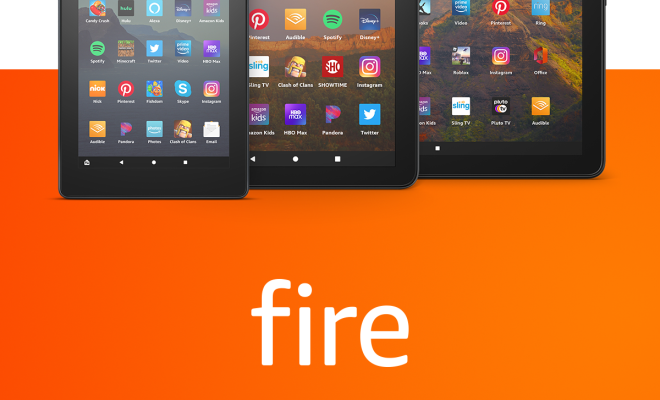How to Watch Hulu on Your TV

Hulu is one of the most popular streaming services available today, allowing its subscribers to watch their favorite TV shows, movies, and other content online. However, while many people watch Hulu on their smartphones, tablets, or laptops, you can also enjoy this streaming service on your TV. Here’s a guide on how to watch Hulu on your TV.
- Using a Smart TV or Media Streaming Device
Most TVs nowadays come with built-in streaming capabilities and can support popular streaming apps like Hulu. If you own a smart TV, chances are you can download the Hulu app directly from the TV’s app store. Simply search for “Hulu” using your remote control and follow the on-screen instructions to install and launch Hulu.
On the other hand, if your TV doesn’t support Hulu, you can add streaming capabilities using a media streaming device like Roku, Amazon Fire Stick, or Apple TV. These devices connect to your TV and allow you to stream different content online, including Hulu. Simply connect the device to your TV, log in to your Hulu account, and start streaming your favorite shows and movies.
- Using Chromecast or AirPlay
If you don’t have a smart TV or a media streaming device, you can still watch Hulu on your TV by using Chromecast or AirPlay. These are wireless technologies that allow you to mirror the screen of your smartphone, tablet, or laptop to your TV. Here’s how to do it:
– Chromecast: First, make sure your TV has an HDMI port, and connect the Chromecast device to your TV’s port. Then, download the Google Home app on your smartphone or tablet and connect the Chromecast to your Wi-Fi network. Next, open the Hulu app on your mobile device, select the show or movie you want to watch, and tap the Cast icon. Finally, select your Chromecast device from the list, and the video will start playing on your TV.
– AirPlay: If you have an Apple TV device, you can use AirPlay to stream Hulu content directly from your iPhone, iPad, or Mac. Make sure your TV and the Apple TV device are turned on and connected to the same Wi-Fi network. Then, open the Hulu app on your mobile device or Mac, and start playing the video you want to watch. Finally, tap the AirPlay icon, select your Apple TV device, and the video will start playing on your TV.
Conclusion
Watching Hulu on your TV is easy and convenient, thanks to the various methods available. Whether you have a smart TV, a media streaming device, or simply want to use Chromecast or AirPlay, you can enjoy your favorite shows and movies on the big screen. So, gather your comfy blanket, pop some popcorn, and get ready for some binge-watching!