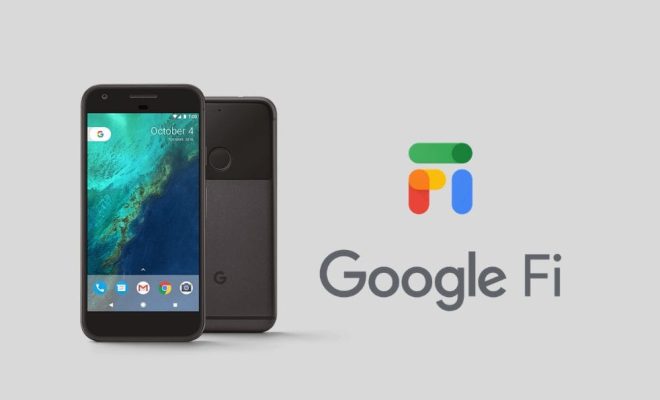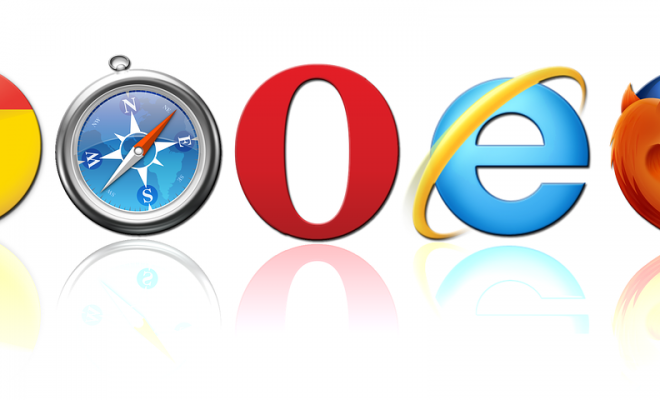How to Watch Disney+, Netflix, Prime Video, and Plex With Raspberry Pi
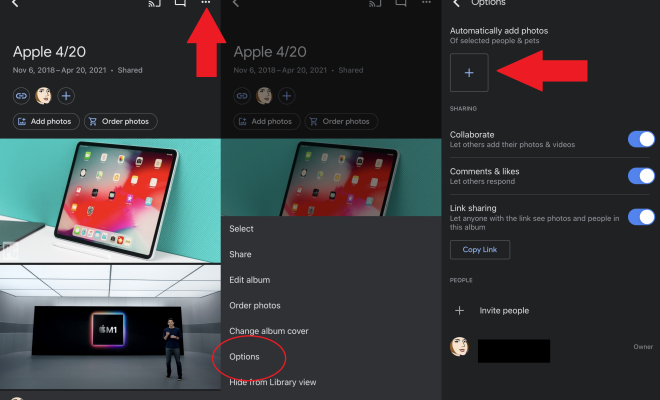
Raspberry Pi is a highly versatile and affordable computer that can be used for numerous purposes, including media streaming. With its small size and low power consumption, Raspberry Pi can be configured as a media center that can easily stream movies, TV shows, and other content from popular streaming services such as Disney+, Netflix, and Amazon Prime Video, as well as from a personal media library stored on a Plex server.
Here is a step-by-step guide on how to use Raspberry Pi to stream content from these popular services.
Getting Started
The first step is to set up your Raspberry Pi. You will need a Raspberry Pi board, a case that fits the board, a power supply, an HDMI cable, and an SD card with the latest version of Raspberry Pi OS installed.
Once the Raspberry Pi is assembled, connect it to a TV or monitor using the HDMI cable, and plug it into a power outlet. You will then need to connect a keyboard and mouse to set up the Raspberry Pi.
Installing Streaming Apps
After setting up Raspberry Pi, you can start installing streaming apps. Firstly, you will need to enable the Raspberry Pi’s built-in Wi-Fi by navigating to the network settings and entering your Wi-Fi credentials.
For Disney+, open the Terminal app and run the following commands:
sudo apt-get update
sudo apt-get install chromium-browser
Once installed, click on the Chromium icon on the desktop and go to the Disney+ website to start streaming.
For Netflix, install the Chromium browser as mentioned above and navigate to the Netflix website to start streaming.
For Amazon Prime Video, use the following commands in the Terminal:
sudo apt-get update
sudo apt-get install kweb
Once installed, go to the Amazon Prime Video website and start streaming.
For Plex, download the installer for Raspberry Pi from the official Plex website. After downloading, run the installer and set up the Plex server according to the instructions. You can then stream media from your personal library on Plex.
Optional Steps
To further enhance your streaming experience, you can also install additional software packages such as Kodi, which provides a user-friendly interface for organizing and streaming media, and RetroPie, which allows you to play classic video games.
To install Kodi, use the following command:
sudo apt-get install kodi
For RetroPie, follow the guide available on the official RetroPie website.
Conclusion
Raspberry Pi is a great solution for those who want to enjoy streaming content from popular services such as Disney+, Netflix, and Amazon Prime Video, as well as from their own media libraries on Plex. With its affordable price, small size, and versatility, Raspberry Pi is an excellent choice for a media center at home. By following the steps in this guide, you can easily set up a Raspberry Pi-based media center for all your streaming needs.