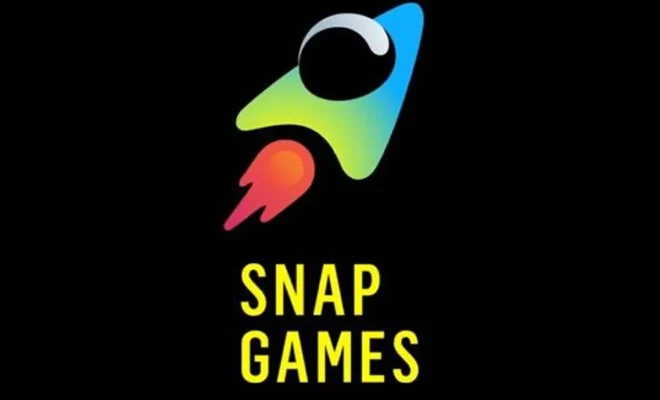How to View Picture-in-Picture Videos on Your iPhone or iPad

Picture-in-picture, or PiP, is a handy feature that allows you to watch videos while multitasking on your iPhone or iPad. This is an excellent way to stay connected and entertained without taking you away from other essential tasks. In this article, we will take you through the steps needed to enable and use the picture-in-picture feature on your iOS device.
Requirements:
– An iPhone or iPad running iOS 14 or iPadOS 14.
– A compatible app that supports Picture-in-Picture mode, such as Apple’s native TV app, YouTube app (premium accounts), Netflix, FaceTime video calls, etc.
Step 1: Update your iOS device
Ensure your iPhone or iPad is running the latest version of the operating system (iOS 14 or iPadOS 14). If you haven’t yet updated, go to Settings > General > Software Update and follow the on-screen instructions to update your device.
Step 2: Enable Picture-in-Picture mode
By default, picture-in-picture mode should be enabled on your iOS device. However, if it’s not working or you want to double-check whether it’s enabled:
1. Go to Settings > General.
2. Choose “Picture in Picture.”
3. Make sure the toggle next to “Start PiP Automatically” is green. If it’s off, simply tap the toggle to enable it.
Step 3: Use Picture-in-Picture with a compatible app
Now that PiP mode is enabled, you can experience it with one of the compatible apps mentioned above:
1. Open a supported application like Apple’s native TV app or Netflix.
2. Begin playing the video you want to watch.
3. Swipe up from the bottom of the screen—or press the Home button (if your device has one)—to minimize the app and go back to the home screen.
4. The video will automatically resize and appear in a floating window that you can move to one of the four corners of the screen.
Note: For YouTube premium users, you have to tap the video while it’s playing and then tap the Picture-in-Picture icon in the top-left corner to activate PiP mode.
Step 4: Adjust Picture-in-Picture controls
Once your video is playing in PiP mode, you can control it just like you would in a full-screen view:
1. Play or pause your video using the central play/pause button.
2. Move the PiP window around by dragging it with your finger.
3. Expand the window by pinching out or shrink it by pinching in.
4. Close the PiP window by tapping the X in the top-left corner of the window.
Conclusion:
Picture-in-Picture mode on your iPhone or iPad is an incredibly useful feature that enables seamless multitasking without missing out on your favorite videos or calls. By following these simple steps, you can take advantage of this feature and experience a whole new level of convenience while using your iOS device.