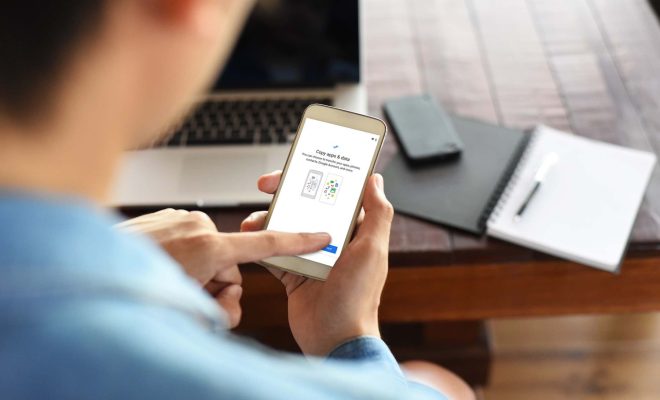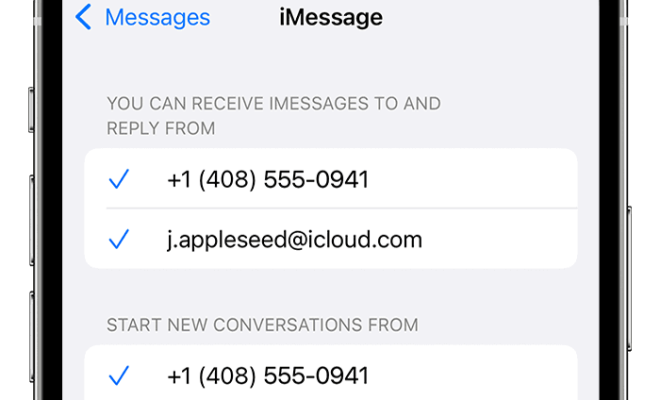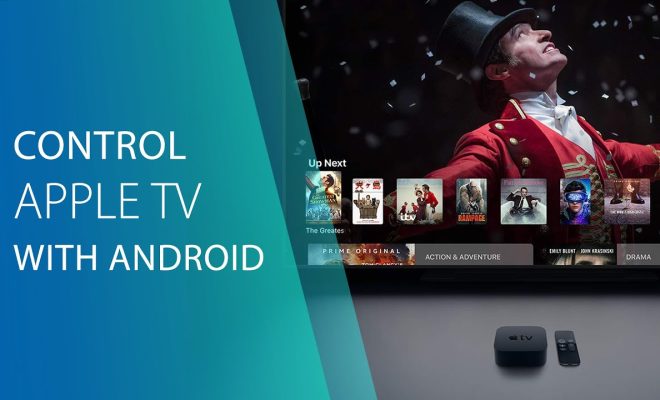How to Use Zoom on Android
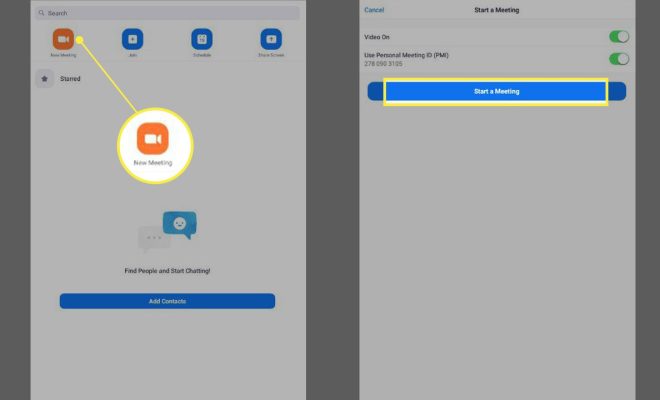
In today’s digital age, video conferencing has become an integral part of our daily lives. The COVID-19 pandemic has further accelerated the adoption of remote working, learning and communication. Zoom, with its user-friendly interface and advanced features, has emerged as one of the most popular video conferencing platforms. In this article, we will guide you through the steps to use Zoom on Android.
Step 1: Download the Zoom app
To use Zoom on your Android device, you need to download the Zoom app from the Google Play Store. Open the Play Store app and search for Zoom. Select the Zoom Cloud Meetings app and click on the Install button. Once the download is complete, click on Open to launch the app.
Step 2: Sign in to your account or create a new one
If you already have a Zoom account, you can sign in using your email address and password. If not, you can create a new Zoom account by clicking on the Sign Up button. You can also sign in with your Google or Facebook account.
Step 3: Join a meeting
To join a meeting, click on the Join button and enter the Meeting ID or Personal Link Name provided by the host. You can also join a meeting by tapping on the link shared by the host. Once you enter the meeting, you can turn on/off the camera and microphone as per your preference.
Step 4: Host a meeting
To host a meeting, click on the New Meeting button and select the type of meeting you want to host – video or audio only. You can then invite participants by sharing the Meeting ID or Personal Link Name. You can also schedule a meeting for a later time by clicking on the Schedule option.
Step 5: Use advanced features
Zoom offers a range of advanced features to enhance your video conferencing experience. You can share your screen with other participants, record the meeting, enable virtual backgrounds, and chat with other participants. You can also use the Zoom app to participate in webinars, virtual events, and live broadcasts.
Final Thoughts
Zoom on Android is a convenient and easy-to-use platform for video conferencing. The app offers a range of advanced features and allows you to join or host meetings anytime, anywhere. By following the above steps, you can use Zoom on your Android device and stay connected with your colleagues, friends, and family.