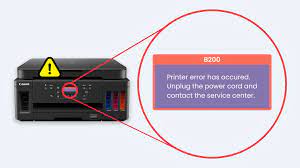How to Use Windows 10 Compatibility Mode to Run Older Programs

Windows 10 has brought tremendous improvements and updates to the computing world, but the problem arises when you try to run older programs that were designed to work on older version of Windows. Fortunately, Windows 10 Compatibility Mode offers a great solution for those interested in running older programs on a modern operating system.
Windows 10 compatibility mode is a feature that enables you to run older applications that may not be fully compatible with the latest version of Windows. If you are having compatibility issues with an old program, here is a step-by-step guide on how to use Windows 10 compatibility mode.
Step 1: Right-click on the program icon that you want to run and select “Properties” from the context menu.
Step 2: In the Properties window, click on the “Compatibility” tab.
Step 3: Check the “Run this program in compatibility mode for” option and select an older version of Windows from the drop-down menu. For instance, if the program was designed to work with Windows 7, select that version from the drop-down menu.
Step 4: Click on “Apply” and then “OK” to save your settings.
Step 5: Launch the program and check whether it works properly. If you still experience issues, you can try selecting a different version of Windows or adjusting other compatibility settings.
Besides these steps, there are a few other things you can do to ensure that the program runs smoothly. First, try to run the program as an administrator, which can give it greater access to your system’s resources. You can do this by right-clicking on the program icon and selecting “Run as administrator”.
Another useful tip is to disable any non-essential programs and services while running the older program. This can free up resources and help the program run more efficiently. You can do this by opening the Task Manager and ending any unwanted processes.
In conclusion, Windows 10 compatibility mode is a great feature that can help you run older programs on your modern operating system. Once you have followed these basic steps, you should be able to get your program up and running smoothly. However, there may be some programs that simply won’t work with Windows 10 no matter what you do. In that case, you may need to consider using a virtual machine or finding an alternative program that is compatible with Windows 10.