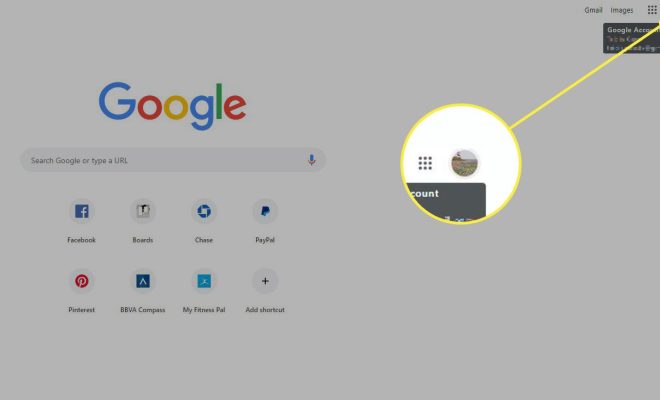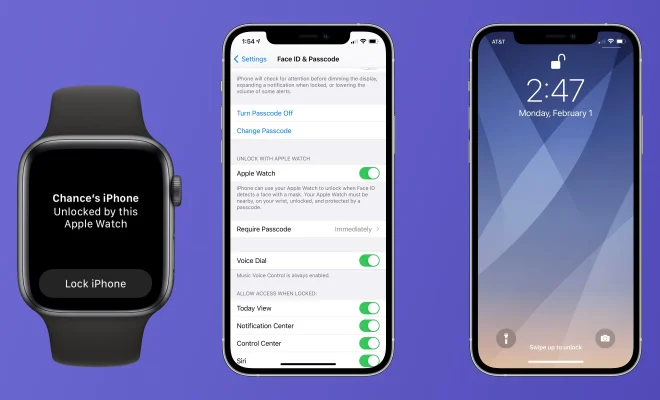How to Use TikTok’s Text-to-Image AI Greenscreen Filter
TikTok’s Text-to-Image AI Greenscreen filter is a powerful tool that allows users to create unique and eye-catching videos by adding text and images to a greenscreen backdrop. This filter offers a wide range of creative possibilities, and in this article, we will be discussing how to use it effectively.
Step 1: Open the TikTok app and select the “add” icon
To begin, open the TikTok app on your device and select the “add” icon at the bottom of the screen. This will open the TikTok camera, where you can record a new video or select a video from your camera roll.
Step 2: Click on the “effects” tab
Once you have opened the TikTok camera, click on the “effects” tab, which is located above the record button. From there, you will see a list of filters, including the Greenscreen filter.
Step 3: Select the Greenscreen filter
Scroll down until you find the Greenscreen filter and select it.
Step 4: Choose your image or video
After selecting the Greenscreen filter, you will see a blank green screen appear on your camera screen. Now, you can choose an image or video that you would like to use as your background.
To do this, click on the “upload” icon, this is located in the bottom left-hand corner of the screen. You can then choose an image or video from your camera roll that you would like to use as your background.
Step 5: Add text or images
Once you have selected your background, you can now add text or images to your video. To add text, simply click on the “text” icon, which is located at the bottom of your screen. You can then type your desired text and adjust the font, color, and size to your preference.
To add images, click on the “image” icon, which is located next to the “text” icon. You can then select an image from your camera roll or choose one of the pre-existing images provided by TikTok.
Step 6: Adjust the size and position of your text and images
After adding text or images; you can adjust the size and position to fit your desired aesthetic. To do this, simply click on the text or image you want to adjust and drag it to your desired size and position.
Step 7: Record and share your video
Once you have added your text and images, you can now record your video by clicking on the record button. After recording your video, you can then add music, filters, and other effects before sharing it with your followers.
In conclusion, the TikTok Text-to-Image AI greenscreen filter provides users with an endless array of creative possibilities. By following these simple steps, you can create unique and eye-catching videos that are sure to impress your followers. So grab your camera and start experimenting with this exciting filter today!