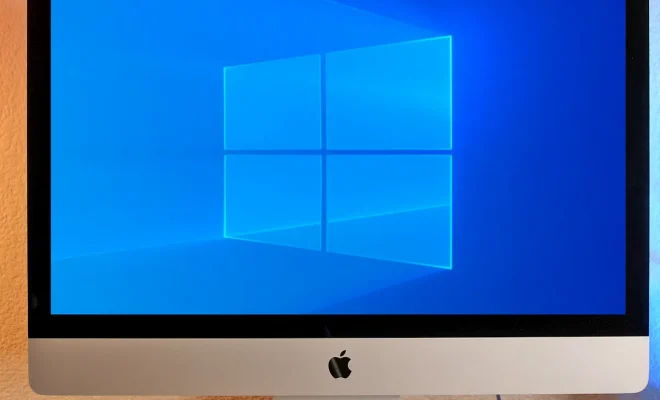How to Use the Tracert Command in Windows

Tracert, short for “Trace Route,” is a command in Windows that allows users to trace the path that their internet traffic takes from their computer to a specific website or IP address. This tool can be incredibly helpful in diagnosing network issues, as it can help pinpoint where data is being blocked or rerouted.
To use the Tracert command, follow these steps:
1. Open the Windows command prompt by pressing the Windows key + R and typing “cmd” in the Run box. Then, press Enter.
2. In the command prompt, type “tracert” followed by the website URL or IP address you want to trace. For example, to trace the path to Google.com, you would type “tracert www.google.com” or “tracert 172.217.164.228.”
3. Press Enter to run the command. Tracert will send a series of packets to the destination, tracking how they move through each device on the way.
4. After a few seconds, the command prompt will display a list of every device that the packets passed through, along with how long it took for each hop. You might see something like:
1 <1 ms <1 ms <1 ms homehubrouter.home [192.168.1.1]
2 6 ms 6 ms 6 ms 94.30.123.1
3 7 ms 8 ms 7 ms 94.30.123.24
4 7 ms 7 ms 7 ms 213.1.69.126
5 8 ms 8 ms 8 ms 213.1.69.97
…
Here, each line represents one hop, or one device that the packets passed through on the way to the destination. The first column shows the hop number, while the second, third, and fourth columns show the round-trip time for the packets to reach each device (in milliseconds).
5. Use this information to diagnose network problems. You may notice that one hop has a significantly longer round-trip time than the others, which could indicate a problem with that device or network. Or, you may notice that one hop is not responding at all, which could indicate a blockage somewhere in the network.
Overall, the Tracert command can help you gain insights into the performance of your network and diagnose any issues that may be affecting your internet connection. By following the steps outlined above, you can start using this powerful tool to troubleshoot your network today.