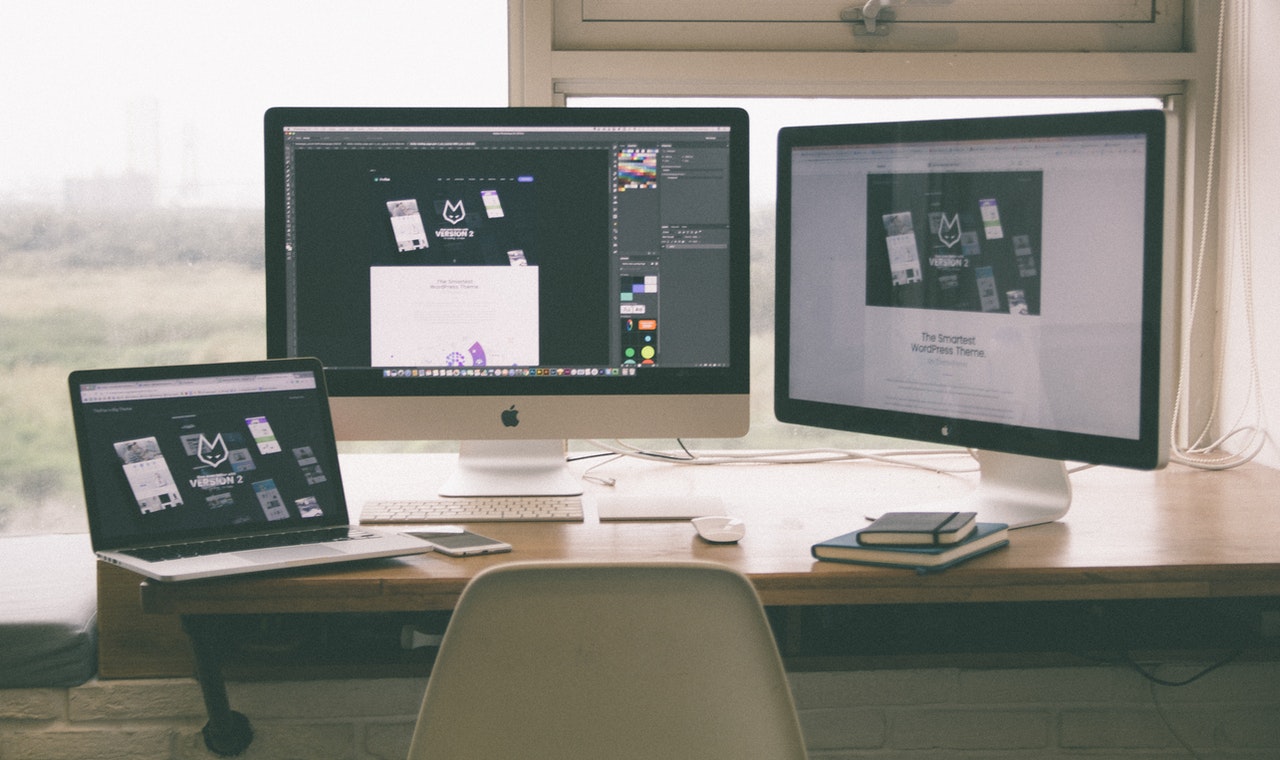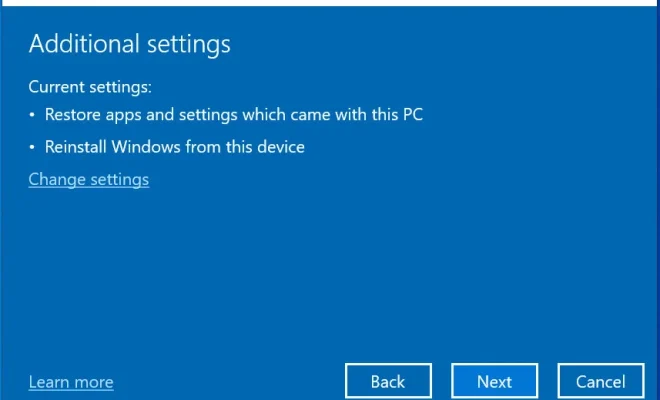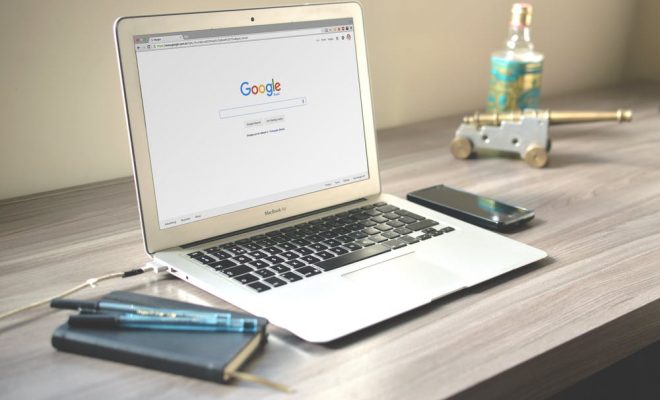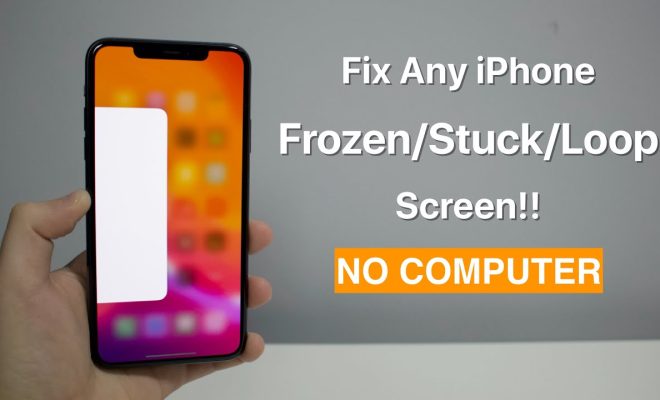How to Use the traceroute Command on Linux
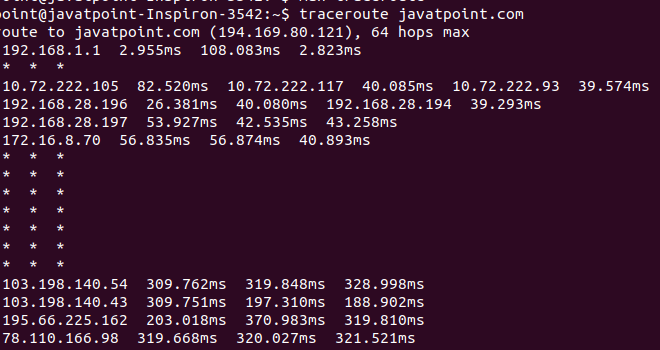
As a network administrator or a system engineer, it is important to have a detailed understanding of the network topology and the path taken by network packets. Traceroute command in Linux is a visual tool that enables you to trace the route taken by a network packet from the source to the destination.
The traceroute command sends a series of packets from the source to the destination and listens for ICMP (Internet Control Message Protocol) messages from each hop in between. These ICMP messages contain information about the time taken by the packets to travel from one node to another and any other information that can help identify the path taken by the packet.
Here’s an overview of how to use the traceroute command on Linux:
Step 1: Open the Terminal
To get started, open your terminal. You can find it in the Applications menu, or by using the “Ctrl+Alt+T” keyboard shortcut.
Step 2: Enter the traceroute Command
To use the traceroute command, you simply need to enter “traceroute” followed by the IP address or website that you want to trace. For example, to trace the route taken by packets sent to Google’s DNS servers, you would enter:
traceroute 8.8.8.8
Alternatively, you can use the domain name instead of the IP address. For example, if you want to trace the route taken by packets sent to Google.com, you would enter:
traceroute google.com
Step 3: Analyze the Results
Once you have entered the traceroute command, you will see a list of hops from the source to the destination. Each hop is listed along with the IP address, hostname, and time taken for communication to the node.
The first row displays the destination IP address or domain name. The next rows display each node the packets traveled through, including the IP address of the node, its domain name (if it has one), and the time it took for the packets to reach that node.
The traceroute command uses three ICMP messages: ICMP Echo Request, ICMP Time Exceeded, and ICMP Echo Reply.
– ICMP Echo Request: This sends a message to the target IP or domain name to start the traceroute process.
– ICMP Time Exceeded: When a packet is delayed or dropped, the traceroute command sends ICMP Time Exceeded messages to retrieve the path information from the nodes it has already passed through.
– ICMP Echo Reply: This sends a message back to the source letting it know that it successfully arrived at the target.
Step 4: Interpret the Results
The traceroute command provides valuable information about the performance of the network and its topology. The time duration column tells you how long the packets take to travel from one node to the next. If this value is high, it can indicate network congestion, packet loss, or problematic devices.
You can also see the IP address and domain name of each hop, which helps you understand the route taken by the packet. This information can be used to troubleshoot network issues, isolate problematic devices or configurations, and optimize the network path. In conclusion, the traceroute command is a useful tool for anyone working on a Linux system, particularly network administrators and system engineers. It enables you to trace the path of packets from one node to another and provides valuable information for network optimization and troubleshooting. With the steps outlined above, you can quickly and easily use the traceroute command to analyze network performance and identify problematic devices or configurations.