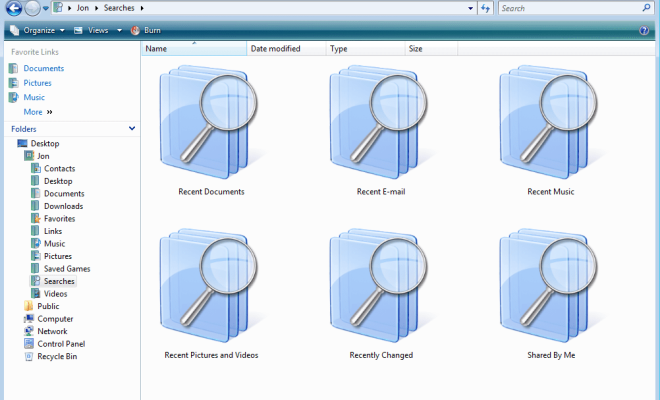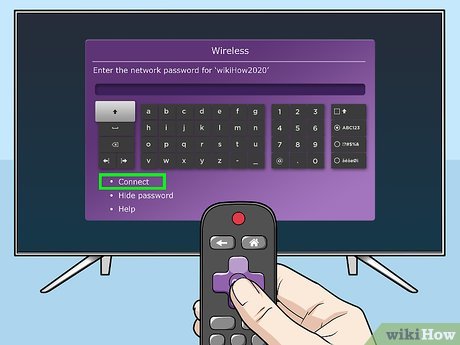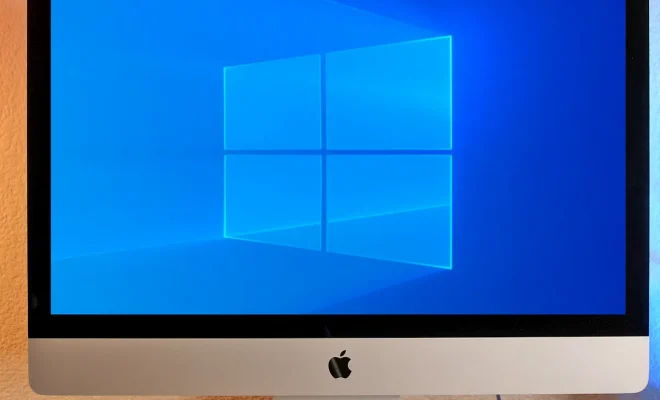How to Use the Slmgr Command in Windows

The SLMGR (Software Licensing Management Tool) command is a useful tool for managing and administering Windows licenses on a local or remote computer. In this article, we will explore how to use the SLMGR command in Windows.
1. Open the Command Prompt
The first step to using the SLMGR command is to open the Command Prompt. You can do this by clicking the Start button and typing “cmd” in the search box. Once the Command Prompt appears, right-click on it and select “Run as Administrator.”
2. Check Windows Activation Status
To check the current activation status of Windows, enter the following command:
slmgr /xpr
This command will display a message box that shows the activation status of Windows. If Windows is already activated, you will see a message that says: “This machine is permanently activated.” If Windows is not activated, you will see a message that says: “This machine is not permanently activated.”
3. Activate Windows with a License Key
If Windows is not activated, you can activate it by entering a license key. To activate Windows, enter the following command:
slmgr /ipk
Replace “” with your product key. Once you enter the product key, Windows will be activated.
4. Check the License Status of Windows
To check the license status of Windows, enter the following command:
slmgr /dli
This command will display a message box that shows the license status of Windows. If Windows is activated, you will see a message that says: “Licensed.” If Windows is not activated, you will see a message that says: “Notification.”
5. Change the Product Key
If you want to change the product key of Windows, you can do so by entering the following command:
slmgr /ipk
Replace “” with your new product key. Once you enter the new product key, Windows will be activated with the new key.
6. Uninstall the Product Key
If you need to uninstall the product key from Windows, you can do so by entering the following command:
slmgr /upk
This command will uninstall the product key from Windows.
7. Reactivate Windows with a New Key
If you uninstall the product key and need to reactivate Windows with a new key, enter the following command:
slmgr /ato
This command will reactivate Windows with the new key.
Conclusion
The SLMGR command is a powerful tool for managing and administering Windows licenses. With this tool, you can check the activation status of Windows, activate Windows with a license key, check the license status of Windows, change the product key, uninstall the product key, and reactivate Windows with a new key. By understanding how to use the SLMGR command, you can better manage and administer Windows licenses on your local or remote computer.