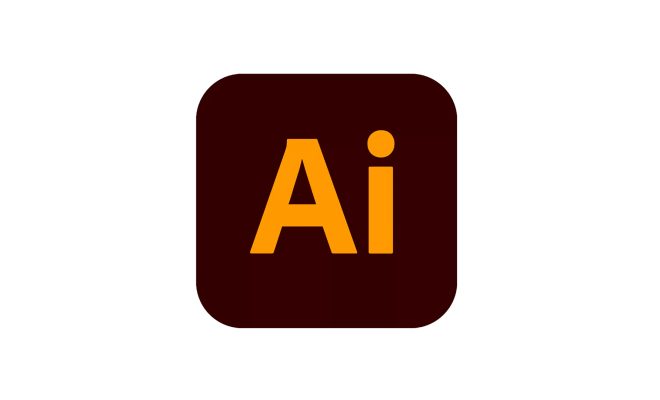How to Use the Safari Web Browser on iPhone
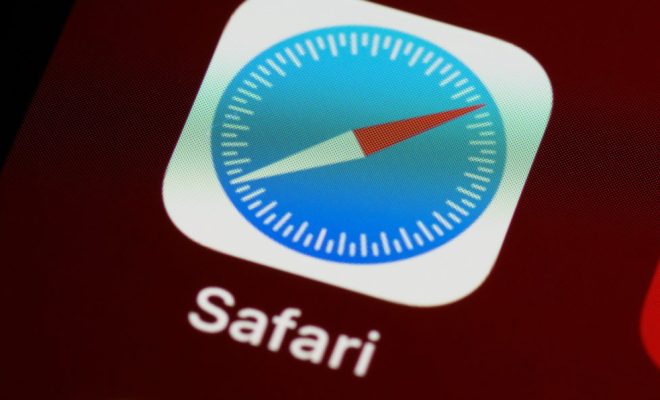
Safari is the default web browser on iPhone, and it is a reliable tool for browsing the web and accessing your favorite websites. Using Safari on your iPhone is quite easy, and the following steps will guide you on how to use it effectively.
Step 1: Launch Safari
To launch Safari on your iPhone, you simply tap on the Safari icon located on your home screen. It will open a window where you can input a URL to access a website.
Step 2: Search for websites
To browse the web, you can either search for a website by typing its URL into the Safari address bar or using a search engine. If you opt for a search engine, type the name of the website or the topic that you want to search for in the search field, and then tap “search.” Safari will return a list of relevant websites based on your search keywords.
Step 3: Navigate between web pages
To browse between web pages on Safari, use the forward and backward buttons located at the bottom of the screen. You can also swipe right or left to go back or forward between pages.
Step 4: Bookmark websites
Safari allows you to bookmark your favorite websites for easy access. To bookmark a website, navigate to the site you want to save, tap the “share” icon located at the bottom of the screen, and then select “Add Bookmark.” You can then choose a name for the bookmark and a folder where you want to save it.
Step 5: Use Safari Reading List
Safari Reading List is a feature that lets you save web pages to read later. To use this feature, navigate to the website you want to save, tap the “share” icon, and then select “Add to Reading List.” You can then access your reading list by tapping the “book” icon at the bottom of the screen.
Step 6: Adjust Safari settings
Lastly, to adjust Safari settings on your iPhone, tap the “Settings” app, scroll down, and then tap “Safari.” From there, you can adjust several settings, such as cookies, web content, and other browsing features.
In conclusion, using Safari on your iPhone is not a complicated process. By following these steps, you can browse the web using your iPhone with ease, bookmark your favorite websites, use Safari Reading List, and adjust your settings based on your preferences.