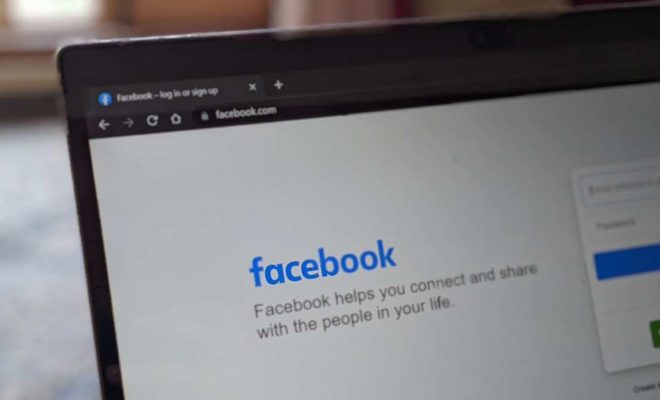How to Use the Round Function in Excel
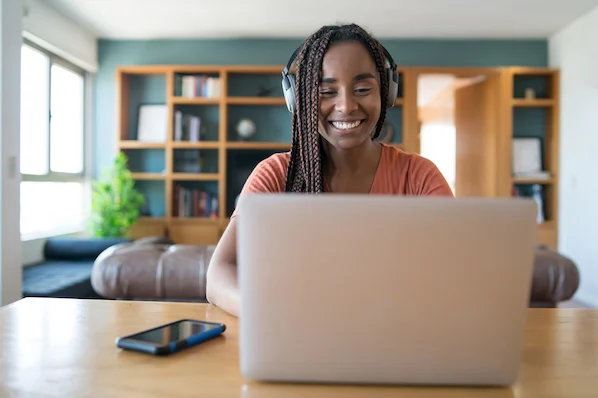
The round function in Excel is a powerful tool that allows you to round off numbers to a specific degree of accuracy. With this function, you can easily format and manipulate numerical data without the need for complex formulas.
Using the Round Function in Excel
The round function in Excel works by taking a numerical value and rounding it to a specified number of decimal places. The syntax of the function is as follows:
=ROUND(number, num_digits)
The first argument of the function is the number that you want to round, while the second argument specifies the number of decimal places that you want to round it to. Here are some examples of how to use the round function in Excel:
Example 1: Round to Two Decimal Places
Suppose you have a list of sales figures for a company, but the data contains too many decimal places that make it difficult to read. You could use the round function to round off the values to two decimal places. Here’s how:
1. Select the cell where you want to output the rounded value.
2. Type the formula for the round function: “=ROUND(A1, 2)” (assuming the sales figure is in cell A1).
3. Press Enter to complete the formula, and the rounded value will appear in the selected cell.
Example 2: Round Up or Down
Sometimes, you might need to round up or down to the nearest whole number, depending on your needs. Here’s how to do it using the round function:
1. Select the cell where you want to output the rounded value.
2. Type the formula for the round function: “=ROUND(A1, 0)” (assuming the number is in cell A1).
3. Press Enter to complete the formula, and the rounded value will appear in the selected cell.
Note that if the decimal portion of the number is less than 0.5, the function will round down to the nearest whole number. If it is equal to or greater than 0.5, the function will round up.
Example 3: Round Negative Numbers
When dealing with negative numbers, the round function can sometimes produce unexpected results. For example, if you use the formula “=ROUND(-3.75, 1)”, the output will be -3.8, which might not be what you intended.
To ensure consistent rounding of negative numbers, use the following formula:
=ROUND(number + 0.00000000001, num_digits)
Adding the small value to the number before rounding ensures that Excel interprets it correctly. Here’s how to apply the formula:
1. Select the cell where you want to output the rounded value.
2. Type the formula for the round function: “=ROUND(A1+0.00000000001, 2)” (assuming the number is in cell A1).
3. Press Enter to complete the formula, and the rounded value will appear in the selected cell.
In Conclusion
The round function in Excel is a handy tool for working with numerical data. Whether you need to round to a specific number of decimal places, round up or down, or round negative numbers consistently, this function can help you achieve your goals. By mastering the round function, you can streamline your data manipulation and make your spreadsheets more professional and polished.