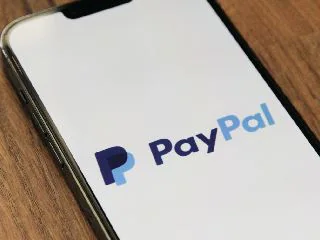How to Use the Pop-Up Blocker in Internet Explorer 11
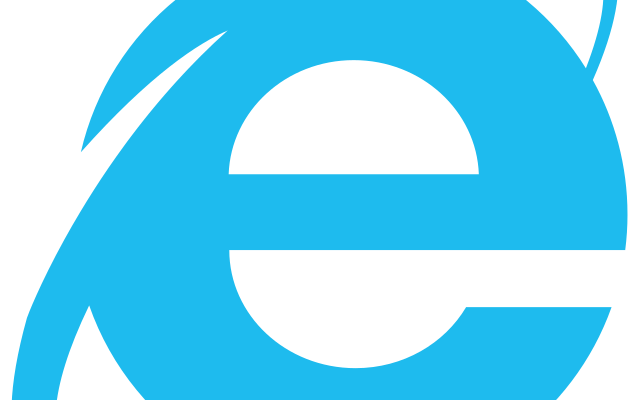
Internet Explorer 11 is one of the most popular web browsers being used by millions around the world. It comes with built-in features such as a pop-up blocker, which helps to minimize unwanted and intrusive pop-up advertisements that could be harmful to your computer. In this article, we will guide you on how to use the pop-up blocker in Internet Explorer 11.
Step 1: Open Internet Explorer 11
The first step is to launch Internet Explorer 11. You can do this by clicking on the Explorer icon on your desktop or by searching for it in the Start menu.
Step 2: Access the Pop-up Blocker Settings
Once you have opened Internet Explorer 11, click on the gear button located in the upper right-hand corner of the screen. This will open a drop-down menu. On this menu, click on the ‘Internet Options’ button.
Step 3: Modify Pop-up Blocker Settings
In the Internet Options window, click on the ‘Privacy’ tab, located at the top of the window. Here, you will see a section labeled ‘Pop-up Blocker.’ Within this section, you can choose to turn on or off the pop-up blocker by checking the checkbox. You can also choose to block or allow pop-ups from specific websites by clicking on ‘Settings,’ next to the pop-up blocker checkbox.
Under the Pop-up Blocker settings option, you can choose what to do with pop-ups that appear. If you choose to block all pop-ups, they will not appear on your screen, and you will not be prompted to allow them. If you choose to allow some pop-ups, you’ll be prompted to accept or decline each one individually.
Step 4: Add Sites to Your Pop-up Blocker Exceptions List
If there is a website that you frequently use that requires pop-ups, you can add it to your exceptions list. To do this, simply click on ‘Settings’ next to the pop-up blocker checkbox, as mentioned earlier, and add the site’s address to the text box. You can add as many sites as you want to the exceptions list, and the pop-up blocker will not block pop-ups from these sites.
Step 5: Test the Pop-up Blocker
After modifying the pop-up blocker settings and adding exceptions, you may want to test them to ensure they are working correctly. Simply visit a website that uses pop-ups, and see if they appear on your screen. If they do not, then your pop-up blocker is working correctly. If they do appear, try adding the website’s address to the exceptions list.
Conclusion
In conclusion, a pop-up blocker is essential to ensure that your browsing experience is smooth and clean. It also helps to prevent harmful pop-ups from attacking your computer with malware and viruses. With this guide, you can tweak the pop-up blocker settings in Internet Explorer 11 to your personal preferences, and enjoy safe and uninterrupted browsing.