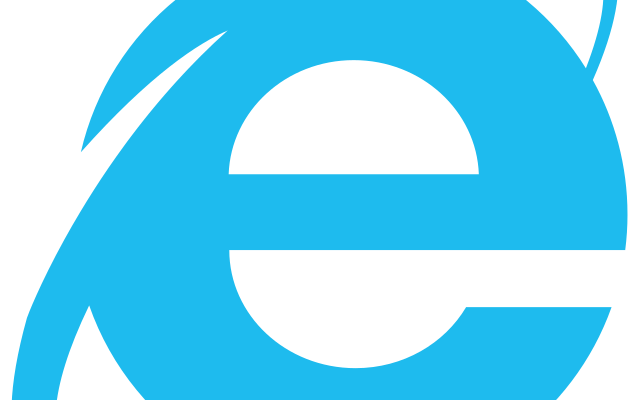How to Use the OFFSET Function in Excel

If you are familiar with Excel functions, then you may already know about the OFFSET function. This function can be very useful when working with large datasets or when you need to quickly create dynamic ranges.
In this article, we will explain what the OFFSET function is and how it can be used in Excel.
What is the OFFSET Function?
The OFFSET function is a built-in function in Excel that allows you to create dynamic ranges. It is used to return a reference to a cell or range of cells that is offset from a specified cell by a certain number of rows and columns.
The syntax of the OFFSET function is as follows: OFFSET(reference, rows, columns, [height], [width])
– The reference argument is the starting cell from which you want to offset.
– The rows argument is the number of rows you want to offset from the reference cell.
– The columns argument is the number of columns you want to offset from the reference cell.
– The height and width arguments are optional and determine the size of the range that is returned.
How to Use the OFFSET Function
To use the OFFSET function in Excel, follow these steps:
- Select the cell where you want to return the result of the OFFSET function.
- Type the formula “=OFFSET(” and then select the reference cell. Make sure to include a comma after the reference cell.
- Enter the rows and columns arguments. For example, if you want to offset the reference cell by 3 rows and 2 columns, you would enter “3,2”.
- If you want to define the size of the range that is returned, enter the height and width arguments. For example, if you want to return a range that is 2 rows high and 3 columns wide, you would enter “2,3”.
- Close the formula with a closing parenthesis “)”. The final formula will look something like this: =OFFSET(A1,3,2,2,3)
- Press Enter to calculate the result.
Advanced Uses of the OFFSET Function
The OFFSET function can also be used to create dynamic ranges for data validation, conditional formatting, and charts. For example, if you have a large dataset that is constantly updated, you can use the OFFSET function to create a dynamic named range that updates automatically as new data is added.
To create a dynamic named range using the OFFSET function, follow these steps:
- Select the data that you want to include in the named range.
- Click on the Formulas tab and select Define Name.
- Enter a name for the named range in the Name field.
- In the Refers to field, enter the formula “=OFFSET($A$1,0,0,COUNTA($A:$A),COUNTA($1:$1))”. This formula will return a range that includes all non-blank cells in columns A to the last column and rows 1 to the last row.
- Click OK to save the named range.
Now, whenever new data is added to the dataset, the range included in the named range will automatically update to include the new data.