How to Use the Microsoft Authenticator App
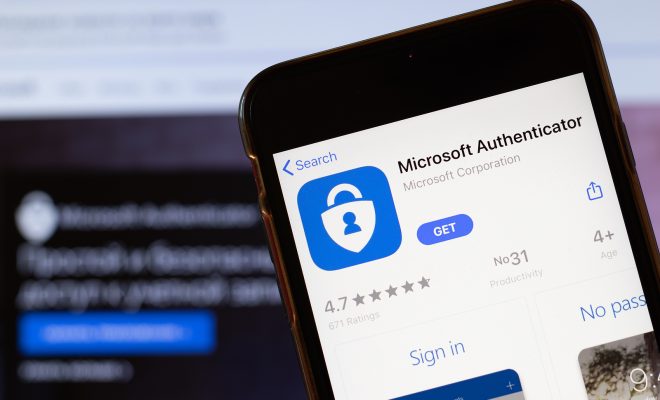
As technology continues to advance, cybersecurity becomes increasingly important. One way to enhance your security is by using two-factor authentication, which involves using something you know (your password) and something you have (a device like your phone). The Microsoft Authenticator app is one tool that can help you achieve this level of security. Here is how to use it.
First, you’ll need to download the Microsoft Authenticator app from your app store. It is available for free on both Android and Apple devices. Once downloaded and installed, open the app and sign in to your Microsoft account. If you don’t have one, you’ll need to create one.
Once you’re logged in, you will be prompted to set up the app for use. You can add either a personal or work account, depending on what you’re trying to secure. Enter your email address and password for the account you want to add, and the app will guide you through the next steps.
The Microsoft Authenticator app allows you to use several different methods of two-factor authentication. One is through push notifications. When you log in to your account on a new device or in a new location, you will receive a notification on your phone. You can then approve or deny the login attempt.
Another option is by using a verification code. When you try to log in to your account, you will be asked to enter a code that is generated by the app. This code changes every 30 seconds, so it’s important to enter it quickly.
You can also use the Microsoft Authenticator app to verify your identity for other apps and services, such as Outlook or OneDrive. Simply select the account you want to use, and the app will generate a code for you to enter.
Overall, the Microsoft Authenticator app is a simple and effective way to enhance your cybersecurity. By adding an extra layer of protection to your accounts, you can better secure your personal information and prevent unauthorized access.





