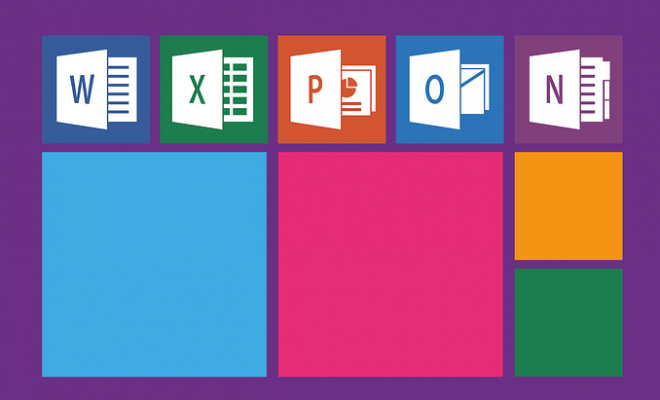How to Use the Kindle Cloud Reader
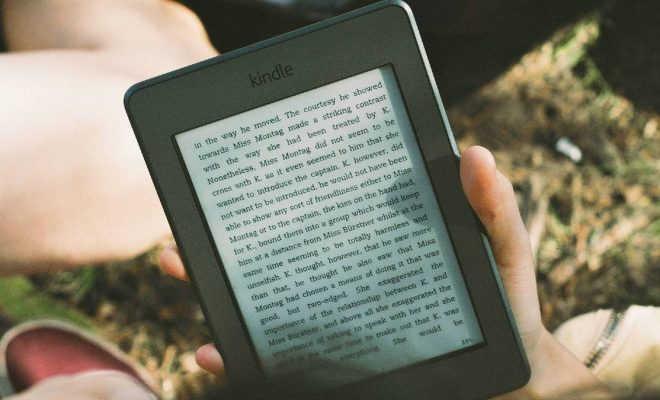
As the world moves towards digital reading, the Kindle Cloud Reader is the perfect solution for avid readers on the go. Whether you are traveling or simply don’t want to lug around a physical book, the Kindle Cloud Reader is the ideal solution for anyone wanting to keep their reading material easily accessible.
Here’s how to use the Kindle Cloud Reader:
Step 1: Sign In to Your Amazon Account
The first step is to sign in to your Amazon account. If you don’t have one, then you’ll need to create one. Once you have an account, go to the Kindle Cloud Reader website and sign in.
Step 2: Add Books to Your Cloud Library
Once you’re logged in, you can begin adding books to your cloud library. You can either choose to purchase books from the Kindle store or upload any compatible files. To do this, simply click on the “Library” button and then click on the “Add New Item” button. You can choose to add books from your computer or from your Amazon account.
Step 3: Reading Your Books
Once you have added books to your cloud library, you can start reading. To open a book, simply click on it. The book will open in a new tab, and you can start reading.
Step 4: Customizing Your Reading Experience
The Kindle Cloud Reader provides several options to customize your reading experience. You can adjust the text size, font, and background color, and you can also choose to view the book in single or double column mode.
Step 5: Using the Search Feature
If you’re reading a long book or need to find a specific passage, the Kindle Cloud Reader provides a search feature. You can either click on the magnifying glass icon or press “Ctrl + F” to bring up the search box. Simply type in the keyword you’re looking for, and the reader will find all instances of it in the book.
Step 6: Bookmarking Pages
The Kindle Cloud Reader also allows you to bookmark pages. To do this, simply click on the bookmark icon on the top left corner of the page. You can access all your bookmarks by clicking on the “Table of Contents” button and then clicking on the “Bookmarks” tab.
In conclusion, the Kindle Cloud Reader is a great alternative to physical books. It allows you to carry all your books with you wherever you go and provides several features that make reading enjoyable and convenient. So start exploring the vast selection of books available on the Kindle Cloud Reader and enjoy reading on the go!