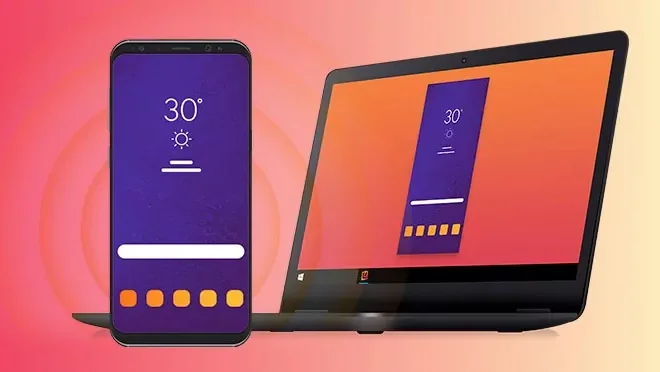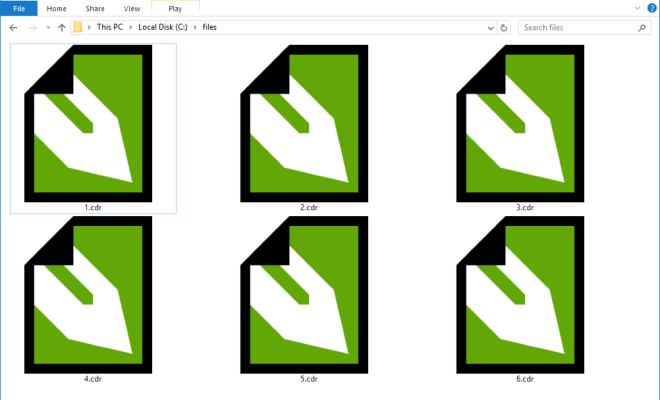How to Use the Formula Bar in Excel and Google Sheets
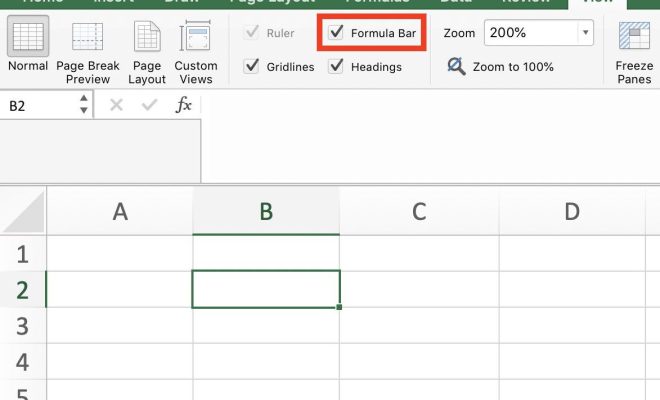
Excel and Google Sheets are powerful spreadsheet tools that can help you organize and analyze data. One of the most important features in these tools is the Formula Bar, which allows you to enter, edit, and view formulas that calculate values in your spreadsheet. In this article, we will explain how to use the Formula Bar in Excel and Google Sheets.
What is the Formula Bar?
The Formula Bar is a small area located above the spreadsheet grid in both Excel and Google Sheets. It displays the contents of the active cell, which can be either a value or a formula. When a cell containing a formula is selected, the formula is displayed in the Formula Bar, allowing you to view and edit it.
Entering Formulas
To enter a formula in Excel or Google Sheets, you must first select the cell where you want to place the result of the formula. Then, click on the Formula Bar and type the formula into the text box. Formulas in both Excel and Google Sheets must begin with an equals sign (=). For example, to calculate the sum of cells A1 and A2, you would enter the formula =A1+A2 into the Formula Bar.
Editing Formulas
To edit a formula in Excel or Google Sheets, you must first select the cell that contains the formula. Then, click on the Formula Bar and edit the formula in the text box. After you have made your changes, press enter or click on the green checkmark to apply the changes to the formula.
Viewing Formulas
To view a formula in Excel or Google Sheets, you must first select the cell that contains the formula. Then, look at the Formula Bar at the top of the screen. The formula will be displayed in the text box.
Using References in Formulas
One of the most powerful features of Excel and Google Sheets is the ability to use cell references in formulas. This allows you to create formulas that automatically update when the values in the referenced cells change. To use a reference in a formula, simply select the cell containing the value you want to reference and type its cell address into the formula. For example, to add cells A1 and B1, you could enter the formula =A1+B1 into the Formula Bar.
Conclusion
The Formula Bar is a powerful tool in Excel and Google Sheets that allows you to enter, edit, and view formulas that calculate values in your spreadsheet. By following the steps outlined in this article, you can use the Formula Bar to create complex formulas that can help you analyze and organize your data.