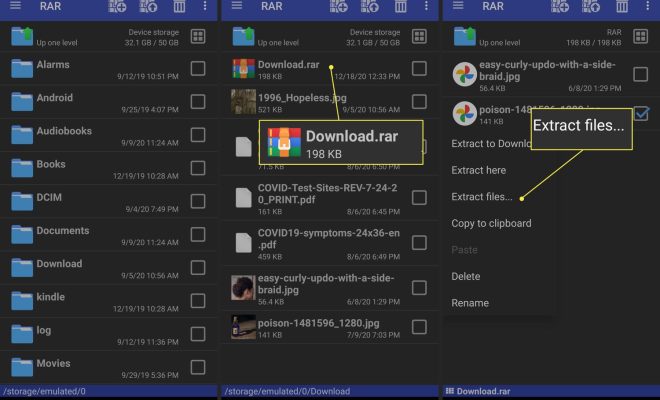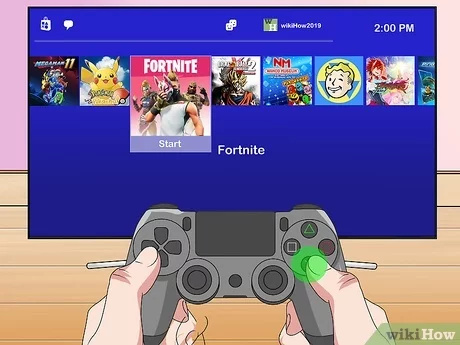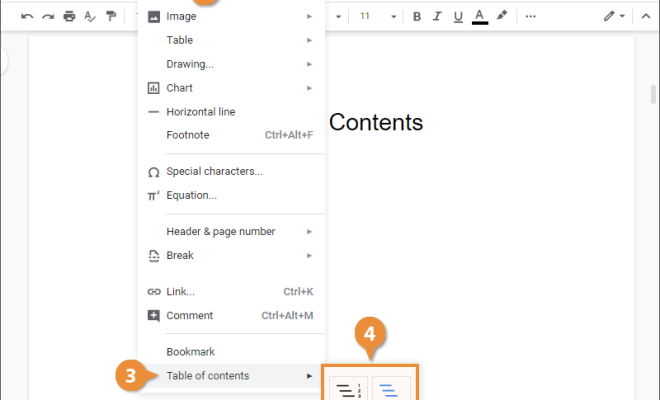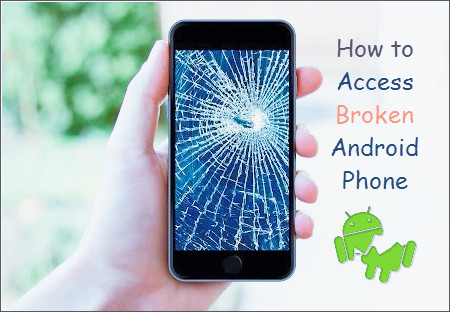How to Use the Excel FIND Function

When working with large amounts of data in Microsoft Excel, it can be difficult to locate specific information quickly. Luckily, Excel has a built-in function called FIND that can help you find a specific character or string of characters within a cell. In this article, we will explain how to use the Excel FIND function to make your data management easier.
The FIND function is a powerful tool for locating specific characters or strings within cells. The function searches for a specific character or a string of characters within a cell, and returns the location of that character or string within the cell.
The syntax for using the FIND function is as follows: FIND(find_text, within_text, [start_num]). Here is what that means:
– find_text: This is the text or character that you want to find within the cell. You must enter the find_text in double quotation marks.
– within_text: This is the cell containing the text or the range of cells you want to search for the find_text. You can enter cell references or range names.
– start_num: This is an optional argument that indicates the starting position of the search. If you don’t include this argument, Excel will start the search at the beginning of the cell or range.
Here’s an example of how to use the FIND function:
Suppose you have a list of email addresses, and you want to find out which ones contain the “@” symbol, which indicates an email address. To do this, you would use the following formula: =FIND(“@”,A2).
In this formula, “@” is the find_text, and A2 is the within_text. The FIND function will search for the “@” symbol within the cell A2 and return the position of the “@” symbol. If the “@” symbol is not found, the function will return the #VALUE! error.
You can also use the FIND function in conjunction with other functions, such as LEFT, RIGHT, and MID. For example, if you want to extract the email domain from an email address, you can use the FIND function in combination with the MID function. Here’s how you would do it:
Suppose you have an email address “[email protected]”. To extract the domain name “example.com”, you can use this formula: =MID(A2,FIND(“@”,A2)+1,LEN(A2)-FIND(“@”,A2)).
In this formula, the FIND function is nested inside the MID function. The FIND function locates the “@” symbol within the cell A2, and the MID function extracts the domain name starting from the position of the “@” symbol plus one, and ending at the end of the cell.
As you can see, the FIND function is a versatile tool for locating specific characters or strings within cells. By using this function in your Excel worksheets, you can save time and improve the efficiency of your data management tasks.