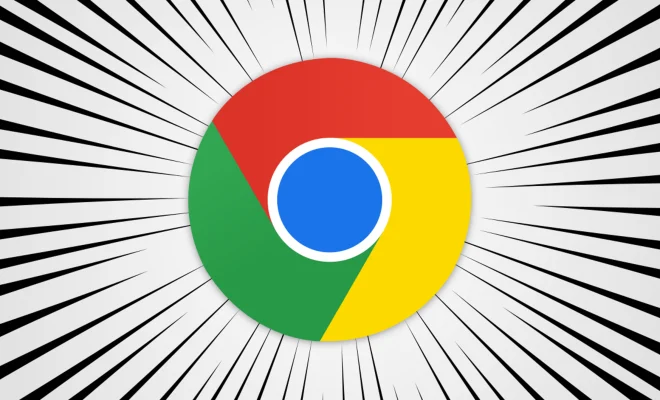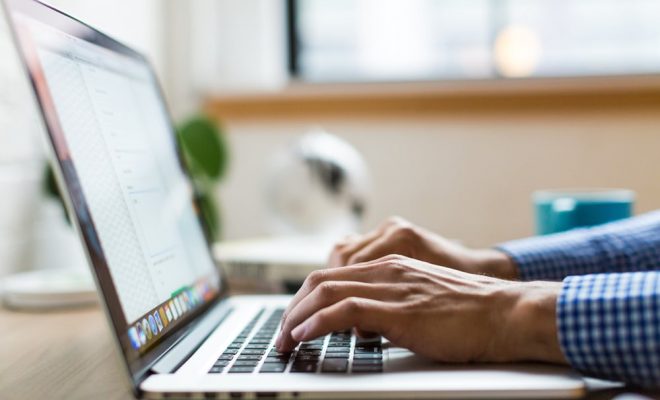How to use the Excel CONCATENATE Function to Combine Cells

Combining cells in Microsoft Excel is an important aspect of data manipulation in the software. The Excel CONCATENATE function is a powerful tool that can be used to combine cells in various formats. This article will guide you on how to use the Excel CONCATENATE function.
Steps to Use Excel CONCATENATE Function
Step 1 – Open the Excel Sheet
Firstly, open the Excel sheet where you want to combine different cells.
Step 2 – Identify the Cells to Be Combined
Identify the cells you want to combine. For instance, let’s say you have two cells, A1 and B1, and you want to combine them into a single cell.
Step 3 – Type the Formula
Type the formula =CONCATENATE(A1,” “,B1) in a new cell where you want the combined result to appear. The formula will concatenate or join the two cells with a space in between.
Alternatively, you can use the “&” (ampersand) sign instead of using CONCATENATE, which makes the formula easier to use.
For example, you can type =A1&” “&B1 to get the same result as using CONCATENATE.
Step 4 – Press Enter
Once you have typed the formula, press the enter key to add the result to the chosen cell.
Step 5 – Test the Formula
Test the formula by changing the cells you want to combine or modifying the space between cells to verify if the formula is working correctly.
How Can I Combine Multiple Cells Using Excel CONCATENATE Function?
If you want to combine more than two cells, you can use the Excel CONCATENATE function by repeating the function with the cells you want to join. You must include the cells you want to combine in the formula.
For example, to combine cells A1, B1, and C1, the formula would be =CONCATENATE(A1,” “,B1,” “,C1).
Conclusion
Using the Excel CONCATENATE function to join cells is a useful feature that allows you to manipulate data in Microsoft Excel. The formula is easy to use and can be modified to include multiple cells, spaces, or other characters. Follow these steps to use the Excel CONCATENATE function to concatenate and combine cells in Microsoft Excel.