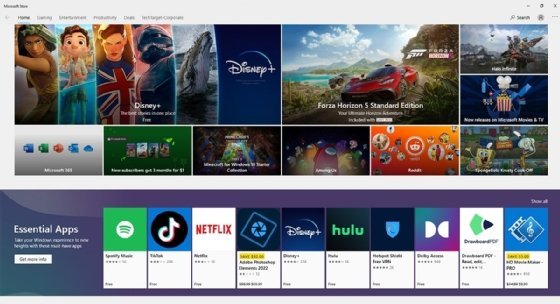How to Use the Concatenate Function in Google Sheets
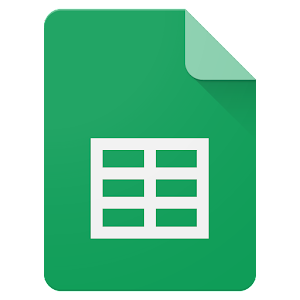
Google Sheets is a versatile tool that has several functions that allow users to perform complex calculations and data manipulations. One of the most useful functions in Google Sheets is the Concatenate function, which allows users to combine different text strings, numbers, and characters into a single cell.
The Concatenate function is particularly useful when working with large data sets or when creating reports that need to summarize data. The function takes one or more text strings and combines them into a single string. The result can then be used in other calculations or copied and pasted into other documents.
Here’s how to use the Concatenate function in Google Sheets:
Step 1: Open a new or existing Google Sheet and navigate to the cell where you want to enter the concatenated text.
Step 2: Type in the Concatenate formula, which is =Concatenate(). The formula requires at least one input, but you can add up to 30 different inputs by separating each one with a comma. For example, to combine the text strings “First Name” and “Last Name” into a single cell, the formula would be =Concatenate(“First Name”, “Last Name”).
Step 3: Add any additional inputs you want to include in the concatenated text. You can include as many inputs as you need, such as numbers, character strings, or other cell references. For example, to combine the text string “Revenue for 2020: $” with the total revenue amount from another cell, the formula would be =Concatenate(“Revenue for 2020: $”,C6).
Step 4: To insert a space between the different inputs, include a space inside the text string inside the formula. For example, to combine the text strings “First Name” and “Last Name” with a space between them, the formula would be =Concatenate(“First Name”, ” “, “Last Name”).
Step 5: Press Enter to complete the formula. The result will appear in the cell you selected.
In conclusion, the Concatenate function in Google Sheets is a useful tool that allows users to combine different text strings and cell references into a single cell. By following the steps outlined above, you’ll be able to use the Concatenate function to create reports, summaries, and other documents with ease.