How to Use Slack Screen Sharing
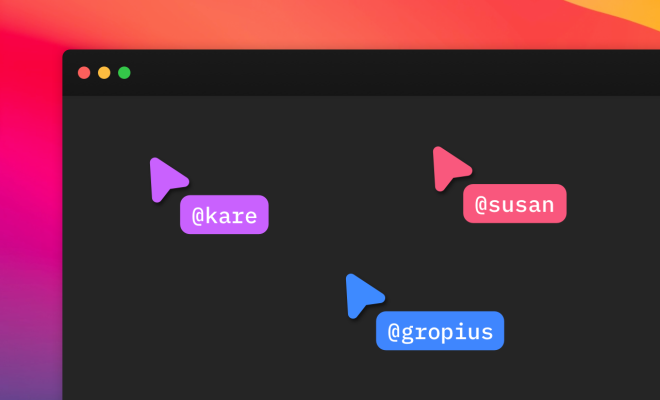
Are you tired of endless emails and video calls that don’t convey your message efficiently? Then, you may want to give Slack a try. Slack is a great tool for teams to communicate and stay organized. One of the most useful features of Slack is Screen Sharing. This feature allows you to share your screen with one or multiple team members, making collaboration and presentations much more efficient. Here’s how to use Slack Screen Sharing:
1. Open Slack and start a call: First, choose the person or group you would like to share your screen with. Once you’re in a Slack call, click on the “Share Screen” button at the bottom.
2. Choose what to share: You will have the option to share your entire screen or a specific application. Select the option that works best for what you need to present.
3. Share your screen: Once you select what you want to share, the other participants in the call will be able to see your screen. You can also use the mouse and keyboard to navigate through your presentation while screen sharing.
4. Give Control: If you would like to allow the other participants to control your screen, click on the “Give Control” button at the top of your screen to grant them access. This is especially useful for remote troubleshooting or allowing coworkers to collaborate on a project.
5. End Screen Sharing: Once you are done sharing your screen, click on the “Stop Sharing” button at the bottom of your screen to end Screen Sharing.
By using Slack Screen Sharing, you can improve the way you work together in a remote team. With the ability to share your screen and collaborate from anywhere, your team can be more productive and efficient in completing tasks.
In conclusion, Slack Screen Sharing is a great tool for team collaboration. By following these simple steps, you can make your presentations and collaborations more effective. Whether you’re working remotely or in the office, Screen Sharing on Slack is sure to help you improve the way you collaborate.






