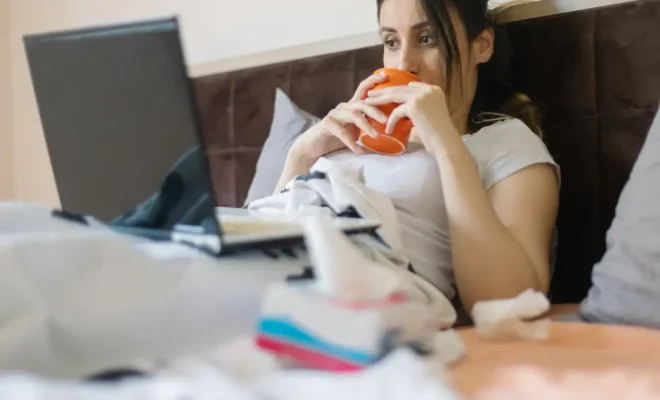How to Use Search Keywords or Filters in iPhone Messages

In the world where instant communication is an integral part of our daily lives, the Messages app on iPhone stands as a vital tool for sending and receiving messages. However, as conversations accumulate, finding specific messages can become like searching for a needle in a haystack. Fortunately, Apple provides features to use search keywords or filters to quickly locate the exact message you’re looking for. Here’s a step-by-step guide on how to use these features effectively.
Using Search Keywords in iPhone Messages
1.Open the Messages App: Tap on the Messages icon on your iPhone’s home screen to launch the app.
2.Access the Search Bar: Pull down from the top of your message list to reveal the search bar. On newer versions of iOS, you might find the search bar already visible at the top of the Messages app.
3.Enter Your Keyword: Tap on the search bar and begin typing the keywords related to the message you want to find. It could be a word, phrase, phone number, or email address.
4.View Results: As you type, results will start appearing in real-time below the search bar. These results will include message excerpts showing where your keyword appears.
5.Filter Results by Contact or Link: You can also see messages from specific contacts or those that contain links by tapping “See All” next to the respective sections that appear below the Search bar while typing.
6.Select a Conversation: Once you see a snippet that seems like it’s from the conversation you were looking for, tap on it to go directly into that part of the message thread.
7.Continue Your Search If Needed: If your first attempt doesn’t yield what you’re looking for, try different keywords or phrases associated with your target message.
Using Filters in iPhone Messages
With iOS 14 and later, Apple introduced a filtering feature that allows users to categorize messages based on known senders and unknown senders.
1.Open Messages and Tap ‘Filters’: In your list of conversations, tap ‘Filters’ in the top left corner.
2.Choose a Filter Option: You’ll have options like ‘Known Senders’, ‘Unknown Senders’, ‘Recently Deleted’, and more. Selecting one of these filters will narrow down your view to only those types of messages.
3.Browse Through Filtered Conversations: After selecting a filter, you’ll only see conversations from that particular category which makes finding certain messages easier if you remember whether it was from a known contact or not.
4.Select Individual Messages: Similar to searching with keywords, tap an individual message within your filtered view to read or respond to it.
By learning how to utilize search keywords and filters within iPhone Messages, managing your communications becomes a much more straightforward task—you’ll spend less time scrolling and more time communicating effectively.