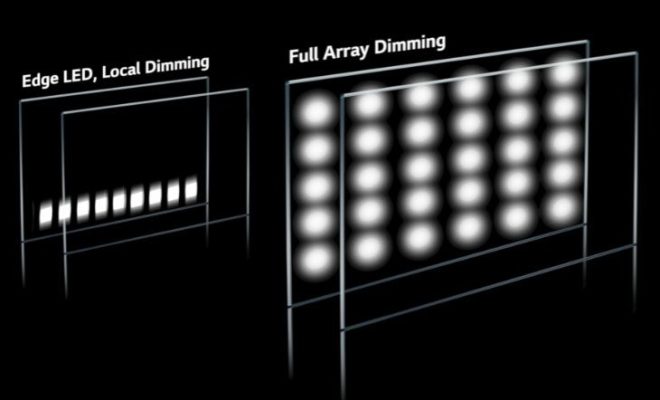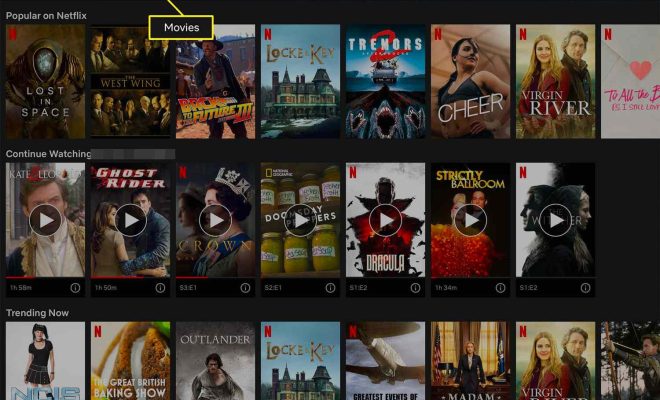How to Use Samsung Smart Switch to Back Up and Transfer Data on Galaxy Phones
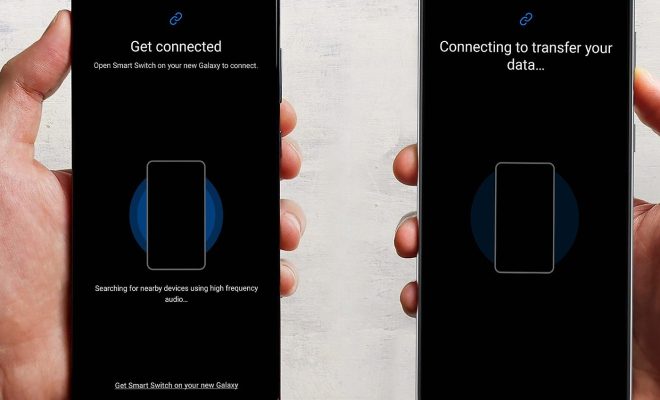
Samsung Smart Switch is a user-friendly mobile application that enables you to transfer and backup your personal data on smartphone models of Samsung Galaxy series. This software is easy to use for both those who are tech-savvy and those who aren’t. With Samsung Smart Switch, you can easily make a backup of all your information, including contacts, messages, photos, apps, and even your device settings. This guide will provide you with simple instructions on how to use Samsung Smart Switch to back up and transfer data on Galaxy Phones.
Step 1: Download Samsung Smart Switch
Downloading Samsung Smart Switch is the first step towards transferring your data. You can download it for free from the Samsung website, Google Play Store, or the Apple App Store, depending on whether you use an Android or iOS device. Once downloaded and installed, open the application.
Step 2: Connect your Galaxy Phone
Connect your Galaxy phone to the computer using a USB cable. If this is your first time connecting your phone to your computer, you will be required to authorize the connection. Follow the on-screen instructions to allow USB debugging and developer options. Once you authorize the connection, the Smart Switch software will detect your phone automatically.
Step 3: Back up your Data
On the Smart Switch home screen, click on the ‘Backup’ button to initiate the backup process. Smart Switch provides two backup options; ‘Local Backup’ or ‘Cloud Backup’. Select the one that best suits your needs. Local Backup saves your data to your computer, while the Cloud Backup uploads your data to the cloud. It is advisable to back up your data to both the local memory and the cloud for added security.
Step 4: Transfer your Data
Once your data has been backed up, you can easily transfer it to another Galaxy phone or your new device. To transfer your data, click on the ‘Restore’ button on the Smart Switch home screen. Choose ‘Local Backup’ or ‘Cloud Backup,’ depending on where you saved your backup files. Select the files you wish to transfer from the list of available backups and click ‘Next.’ Follow the prompts on the app to complete the transfer process. It may take several minutes for the transfer to complete.
Step 5: Disconnect your Phone
After the transfer is complete, you can disconnect your phone from your computer.
In conclusion, Samsung Smart Switch is a powerful application that enables you to easily backup and transfer your data. By following these simple steps, you can protect your data from accidental loss or device damage. Backing up your data guarantees you access to your important files anytime, anywhere, and across multiple devices.