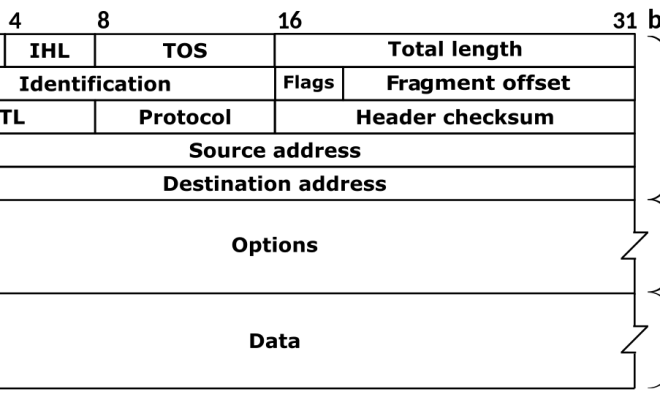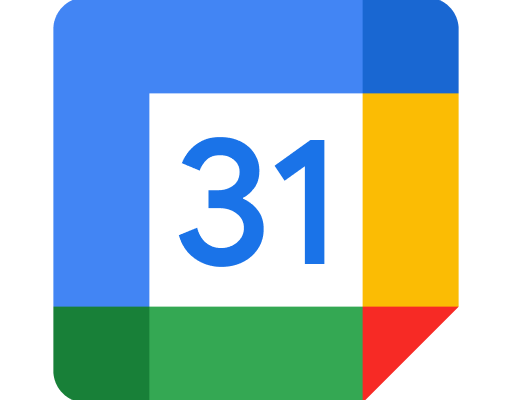How to Use rsync to Backup Your Data on Linux

As a Linux user, you understand that data backup is cruci to ensure that your files remain safe and secure. In the event of a system failure or data corruption, access to a backup that’s regularly updated will be invaluable. One of the best tools for backing up your Linux data is rsync.
Rsync is a powerful and reliable tool used for both data transfer and backup. It works by synchronizing files and directories from two different locations, either on the same computer or across the network. As such,it allows you to retain a mirror copy of your data in a safe location.
Let’s explore more on how to use rsync to backup your data on Linux.
**Step 1: Install rsync**
Installing rsync is simple and straightforward, and you can do it from your Linux terminal. Here’s how:
sudo apt-get update
sudo apt-get install rsync
**Step 2: Identify backup source and destination**
The next step is to identify both the source and destination of your backup. For instance, if you want to backup your home directory, your source could be /home/user, and the destination, /mnt/backup. Ensure you select the correct locations for both your source and destination directories.
**Step 3: Backup your data with rsync**
Once you’ve established the source and destination directories, you can now proceed with backing up your data through rsync. The basic syntax for this is as shown below:
rsync -avz /source/folder /destination/folder
In the above command, a is for archiving, which means it copies everything, v is for verbose, which means the command reports progress of the backup, and z is to enable compression, which optimizes the data transfer.
For example:
rsync -avz /home/user /mnt/backup
This command creates a copy of your entire home directory with your files and directories into the backup directory. Make sure there’s enough disk space on the destination directory to save your backup.
**Step 4: Configure backups with options**
Rsync offers additional backup options to allow for customization of backup configurations. For instance, you can decide to backup only new or modified files, preserve file permissions, or to exclude specific directories or files from being backed up.
Here are some examples of how to configure backup with rsync options:
Backup only newly created or modified files:
rsync -avzn /home/user /mnt/backup
Preserve file permissions in the backup:
rsync -avzp /home/user /mnt/backup
Exclude specific files/folders:
rsync -avz –exclude=music/ –exclude=pictures/ /home/user /mnt/backup
As illustrated in the last example above, you can avoid backing up specific directories or files via the –exclude option.
**Conclusion**
Rsync is simple and powerful, and it offers a reliable way to backup your important data. By following the steps outlined above, you can easily backup your files on Linux systems. Always ensure that you create a regular backup schedule to keep your data safe and secure.