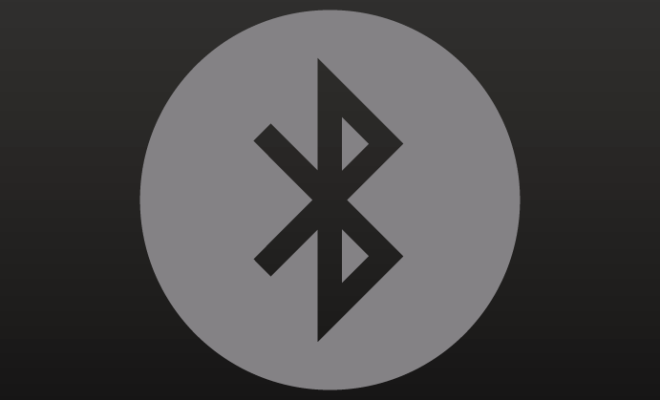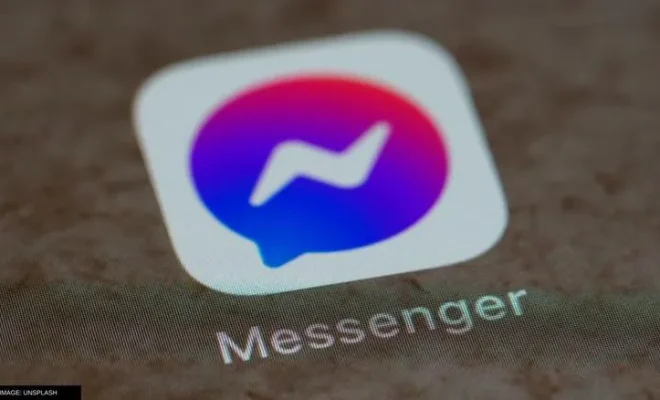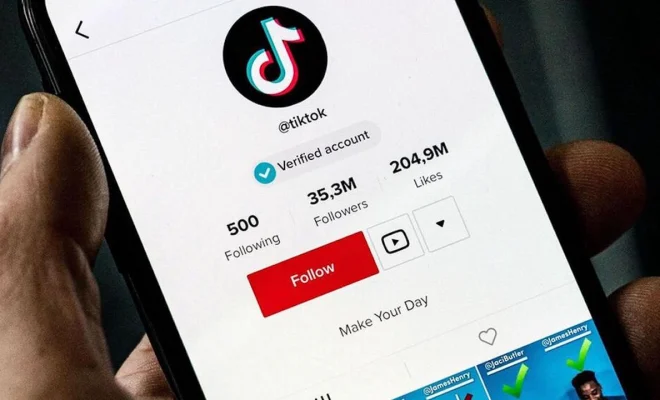How to Use Nintendo Switch Joy-Cons on PC

As Nintendo Switch Joy-Cons have become a popular gaming accessory, some gamers may be curious about how to use them on their personal computers. Fortunately, the process is relatively simple, and anyone can do it with just a few steps. Here is a guide on how to use Nintendo Switch Joy-Cons on PC.
Step 1: Pair Joy-Cons with PC
The first step is to pair the Joy-Cons with your PC. For this, you will need to download an application called “BetterJoyforCemu” from GitHub. Depending on your system’s architecture, you will have to download either the 32-bit or 64-bit software. Once downloaded, open the application and connect your Joy-Cons to your PC using Bluetooth. You can do this by opening your PC’s Bluetooth settings, clicking on “Add Bluetooth or other device,” and selecting “Bluetooth” then hold the sync button on the Joy-Cons until they pair with your PC.
Step 2: Calibrate the Joy-Cons
After the Joy-Cons are connected to your PC, you will need to calibrate them. This process ensures that the Joy-Cons’ motion controls and buttons are functioning correctly. To calibrate the Joy-Cons, open the “Configure Controllers” section in “BetterJoyforCemu” and click on “Calibrate.” Follow the on-screen instructions to calibrate each Joy-Con.
Step 3: Configure Joy-Con Controls
Now it’s time to configure Joy-Con controls for your games. Some games might recognize the Joy-Cons right away, and others may require additional software to configure them. The good news is, you have a few options to choose from. Popular software like JoyToKey and Xpadder are easy-to-use and free to download that you can use to map each Joy-Con button to a keyboard key or a different controller.
To use JoyToKey, you will need to map each Joy-Con button to a keyboard key or a different controller. Open JoyToKey and, in the “Options” menu, click on “Configure Joysticks.” Press the buttons on your Joy-Cons, and JoyToKey will recognize them. It will then allow you to map those buttons to keyboard keys or an alternative controller.
Step 4: Test Joy-Con Controls
The final step is to test your Joy-Con controls. Launch a game, and check if your Joy-Cons are working correctly. If they are not working as intended, go back to the previous steps and make sure everything is correctly configured, calibrated, and mapped.
In conclusion, using Nintendo Switch Joy-Cons on PC is easy to do, and this guide should have helped you through the process. By taking advantage of the calibration and configuration features, you can now use the Joy-Cons on all your favorite PC games. With these functional controllers, you can now experience a more immersive gaming experience on your PC