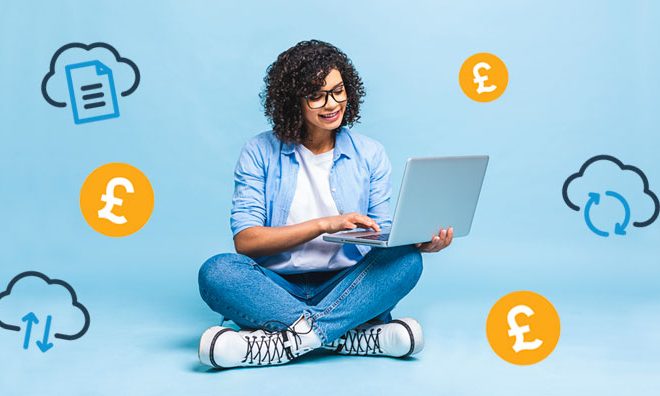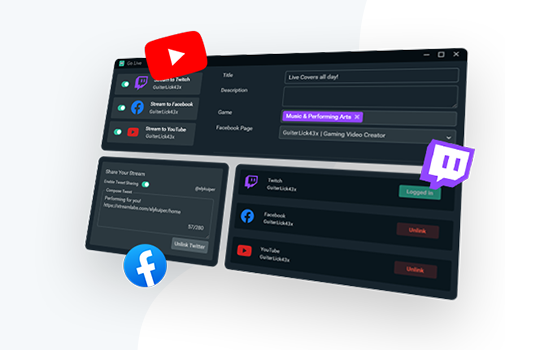How to Use Image Trace in Adobe Illustrator CC

Adobe Illustrator CC is a powerful vector graphics software that designers and artists rely on to create stunning visuals. One of its most sought-after features is the Image Trace tool, which can be used to convert raster images and photographs into vector graphics. In this article, we’ll show you how to use Image Trace in Adobe Illustrator CC to transform your images into scalable and editable artworks.
Step 1: Import your image
Start by importing your image into Adobe Illustrator CC. You can do this by selecting File > Import or by dragging and dropping your image into the workspace. Make sure that your image is high-resolution and clear enough to trace.
Step 2: Open the Image Trace window
To open the Image Trace window, select Window > Image Trace. This will open the Image Trace panel, which contains a range of settings that you can use to modify the tracing process. The default settings usually work well for simple images, but you can adjust them to achieve specific results.
Step 3: Choose a preset
The Image Trace panel comes with a range of preset options that you can use based on the complexity and style of your image. These include Black and White Logo, High Fidelity Photo, and Low Fidelity Photo, among others. To preview the effects of each preset on your image, hover over them until you find the best one.
Step 4: Adjust the settings
Once you’ve selected a preset, you can further modify the tracing process by adjusting the settings in the Image Trace panel. These settings include the threshold, paths, corners, noise, and more. Each setting affects the traced image differently, so experiment with different combinations until you achieve the desired result.
Step 5: Expand the image
After you’ve traced your image, you need to expand it to convert it to editable vector graphics. To do this, select Object > Image Trace > Expand. This will convert your traced image into a selection of vector paths that you can edit, manipulate, and resize.
Step 6: Edit and refine your artwork
Now that you’ve converted your image into vector graphics, you can edit, refine, and customize it as you wish. You can use the various Illustrator tools and features, including the Pen tool, the Stroke panel, and the Fill panel, to add details and color to your artwork.
In conclusion, the Image Trace tool in Adobe Illustrator CC is a powerful feature that enables designers and artists to convert raster images into vector graphics. By following the steps outlined in this article, you can transform your images into stunning, scalable, and editable artworks that you can use in various creative projects.