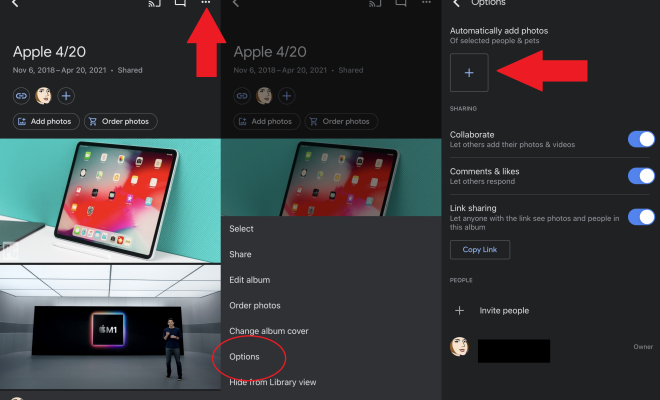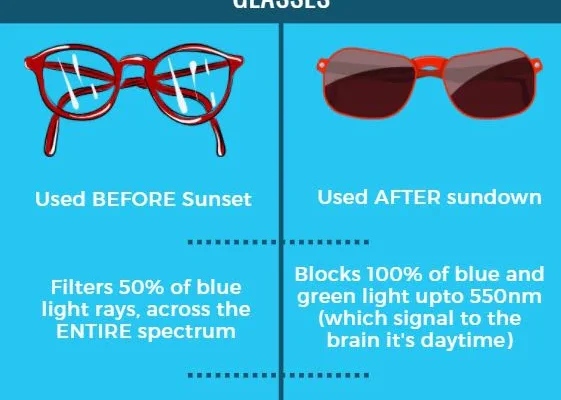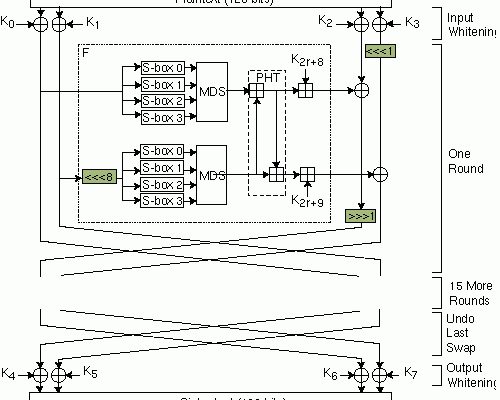How to Use Grammarly for Google Docs
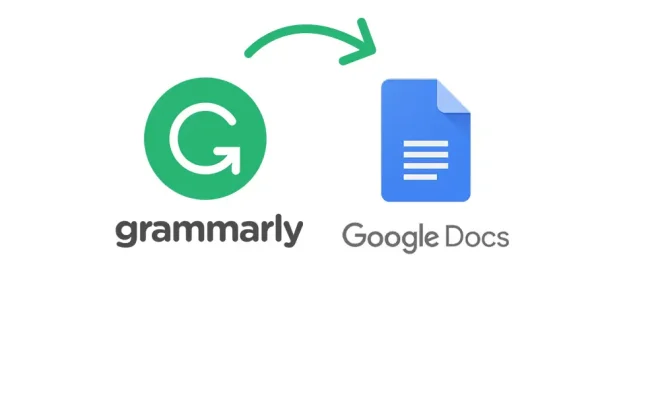
Grammarly is a popular writing tool that helps writers improve the quality of their writing by checking for spelling, grammar, and punctuation errors. It is a powerful tool that can help you improve your writing skills and make your documents more professional.
In this article, we will discuss how to use Grammarly for Google Docs, which is a popular word processing software used by many writers and students.
Step 1: Install the Grammarly Extension
The first step is to install the Grammarly extension for Google Docs. You can do this by visiting the Chrome Web Store and searching for “Grammarly for Chrome” or by visiting the Grammarly website and clicking on the “Apps” tab.
Once you have installed the extension, you will see a small Grammarly icon at the bottom right corner of your screen.
Step 2: Open Google Docs
Next, open Google Docs and create a new document or open an existing one. Grammarly will automatically start checking your document for spelling, grammar, and punctuation errors.
Step 3: Enable Grammarly
To enable Grammarly, click on the Grammarly icon at the bottom right corner of your screen. This will open the Grammarly sidebar, where you can see suggestions and corrections for your document.
Step 4: Check for Errors
Grammarly will automatically check your document for errors and provide suggestions for improvement. You can click on each suggestion to see more details and accept or reject the suggestion. You can also click on the “Ignore” button to ignore a suggestion.
Step 5: Save Your Document
Once you have made the necessary corrections and improvements to your document, you can save it and close the Grammarly sidebar. Your document is now ready to be shared or published.
In conclusion, Grammarly is a powerful tool that can help you improve the quality of your writing and make your documents more professional. By following the steps above, you can easily use Grammarly for Google Docs and take your writing skills to the next level.