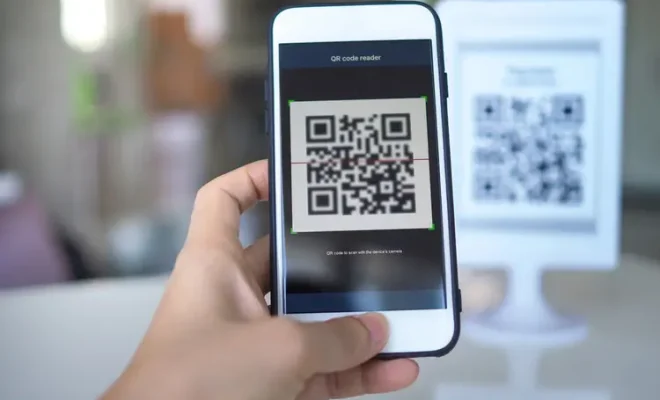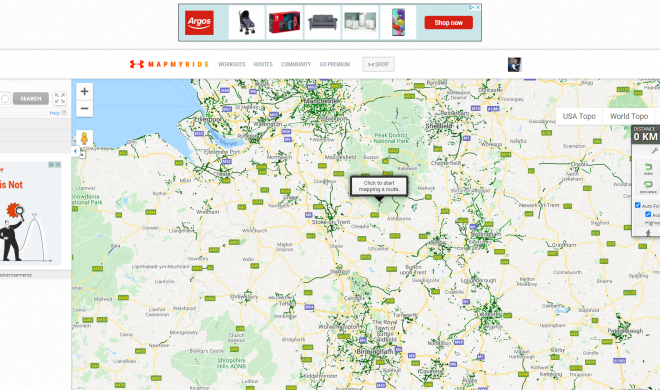How to Use Google Hangouts on a Smartphone

Google Hangouts is a communication platform that allows you to chat, video call, and make phone calls over the internet. The platform is available on your desktop and your smartphone, meaning that you can stay connected even when you’re out and about. But how can you use Google Hangouts on your smartphone? Here are a few tips to help you out.
1. Download the App
Before you can use Google Hangouts on your smartphone, you need to download the app. The app is available for both iOS and Android devices, and you can download it from the App Store or the Google Play Store. Once you have the app installed, you can sign in with your Google account to get started.
2. Start a New Chat
To start a new chat on Google Hangouts, tap the New Chat icon (the plus sign) at the bottom of the screen. From here, you can select the person or group you want to chat with. You can also create a new group chat by selecting New Group and adding the people you want to include.
3. Make a Video or Voice Call
To make a video or voice call on Google Hangouts, select the person you want to call and tap the Video or Phone icon. The person you’re calling will receive a notification on their smartphone or desktop, and they can answer the call by tapping the Answer button.
4. Share Your Screen
If you want to show someone what’s on your smartphone screen, you can share your screen on Google Hangouts. To do this, start a video call and tap the Share Screen icon. You can then select the app or screen you want to share, and the other person will be able to see it on their screen.
5. Customize Your Settings
Google Hangouts allows you to customize your settings to suit your preferences. To do this, tap your profile picture and select Settings. From here, you can choose your notification settings, change your profile picture, and adjust your account settings.
In conclusion, using Google Hangouts on your smartphone is easy and convenient. With the app, you can stay connected with your friends, family, and colleagues wherever you are. Just follow these simple steps, and you’ll be up and running in no time.