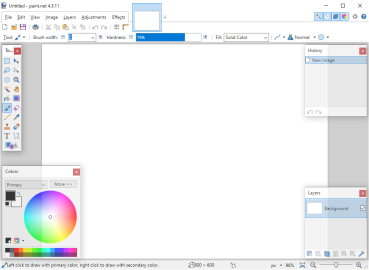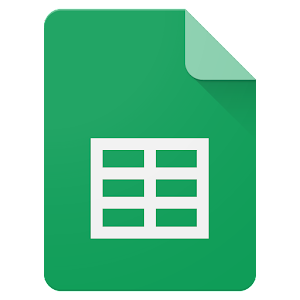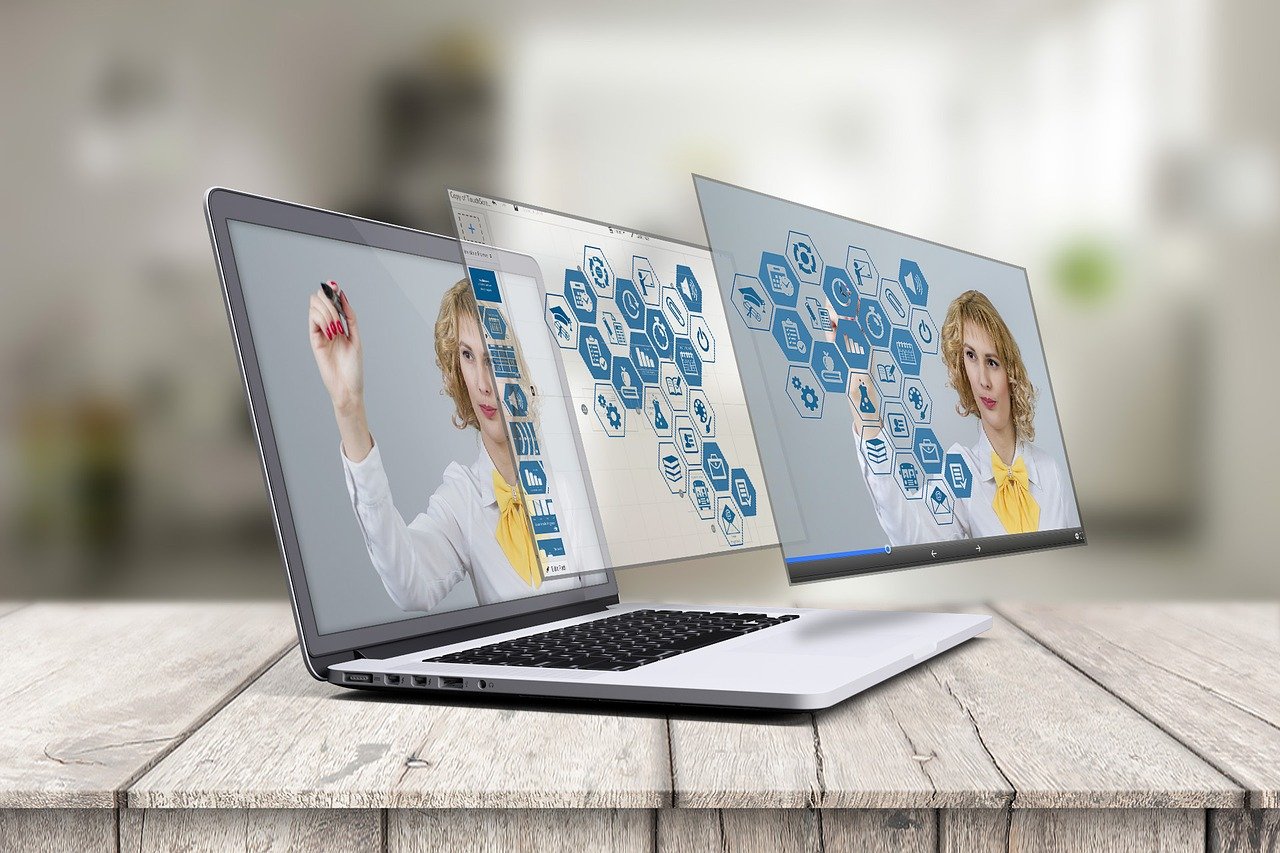How to Use GarageBand: A Step-By-Step Guide

GarageBand is a free digital audio workstation (DAW) developed by Apple. It is a powerful tool for creating music, podcasts, and other audio projects. Whether you are a beginner or an experienced musician or podcaster, GarageBand is a great tool that is easy to use. In this article, we will give you a step-by-step guide on how to use GarageBand.
1.Get Started: If you have a Mac or an iOS device, you can download GarageBand for free from the App Store. Once you have downloaded it, launch the program, and you will be taken to the Main Window.
2.Create a New Project: To create a new project, click on New Project. You can choose the type of project you want to create, such as a music project, a podcast, or a ringtone.
3.Choose a Template: Once you have selected the type of project, you can choose a template. The template will give you a starting point for your project, and you can customize it later.
4.Set Up Your Project: Set up your project by adjusting settings such as the tempo, key, and time signature. You can also add a click track or a count-in.
5.Add Instruments or Tracks: To add an instrument, click on the Plus sign located at the bottom of the screen. You can choose a software instrument, a drummer, or an audio recording.
6.Record an Instrument or Vocals: If you want to record an instrument or vocals, you will need a microphone. Connect your microphone to your computer or iOS device and click on the Record button.
7.Edit Your Audio: Once you have recorded your audio, you can edit it using the editing tools. You can cut, copy, paste, and delete audio regions. You can also adjust the volume, pitch, and other settings of your audio.
8.Mix Your Audio: After you have edited your audio, you can mix it. You can adjust the volume, panning, and effects of each track.
9.Export Your Project: When you are done mixing your audio, you can export your project as an audio file. You can choose the format and quality of the audio file.