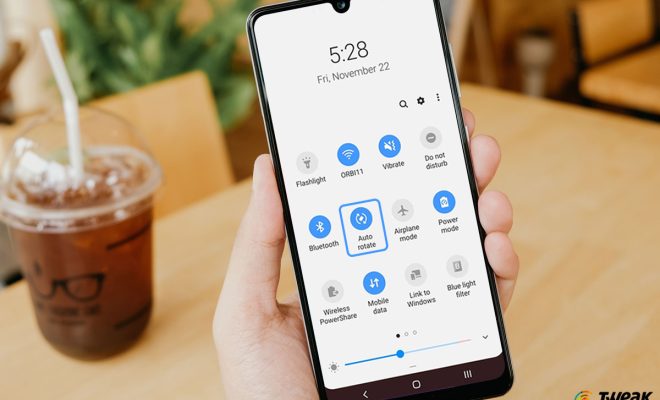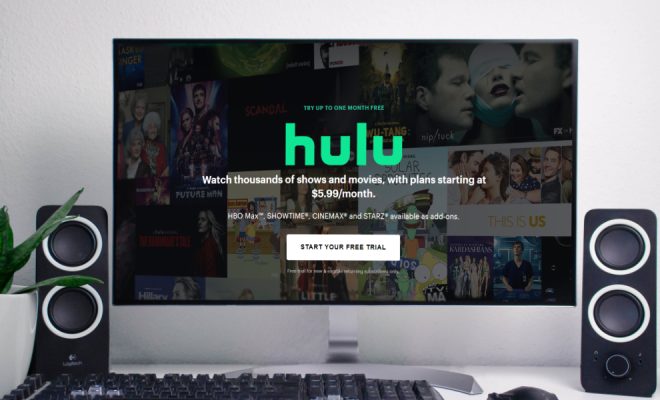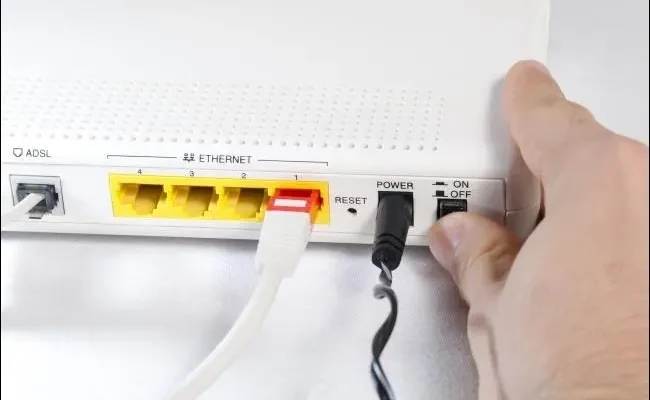How to Use Dual Messenger on Samsung Galaxy Phones

Samsung Galaxy phones come with tons of features, and dual messenger is one of them. Dual messenger allows users to use two accounts for the same messaging app. This feature comes in handy for people who use multiple accounts, for instance, business and personal accounts. Let’s dive into how to use dual messenger on Samsung Galaxy phones.
Step 1: Open Settings
To use dual messenger on Samsung Galaxy phones, you will first need to enable the feature. To do so, go to your phone settings.
Step 2: Search for Dual Messenger
Once you have opened the settings, scroll down to the “Advanced features” section, and tap on it. Next, search for the “Dual Messenger” option and tap on it.
Step 3: Enable Dual Messenger
Once you have selected the “Dual Messenger” option, you will see a list of supported applications. Select the messaging app you want to create a duplicate of, then toggle the switch for the corresponding app to enable dual messenger. After toggling the switch, tap on the “Install” button.
Step 4: Configure Dual Messenger
Once the installation process is complete, go to your phone’s home screen, and you will see two icons for the messaging app that you selected in step 3. One app will have a small phone icon at the bottom right corner, indicating that it’s a dual messenger app. Open this app, and it will prompt you to log in to your second account. Enter your login details to your second account and press the “Login” button.
You have now successfully configured Dual Messenger on your Samsung Galaxy phone!
Step 5: Manage Dual Messenger
To manage dual messenger apps, head over to settings, scroll down to the “Advanced features” section, and tap on Dual messenger. Here you can remove the dual messenger app by tapping on the “Remove” button.
Conclusion:
Samsung Galaxy phones are some of the most popular smartphones globally, mainly because of their innovative features such as Dual Messenger. This feature allows users to use multiple accounts for their messaging apps, making it a perfect solution for people who need to differentiate between work and personal accounts. If you’re looking to use this feature, follow the above guide, and you’ll be ready to go.