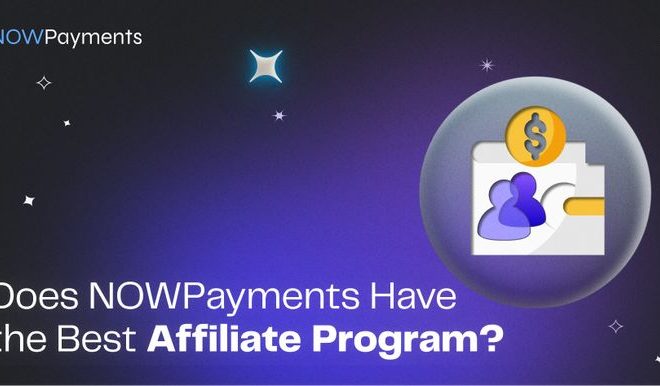How to Use DiskPart to Clean and Format a Drive on Windows 10

If you’re looking to clean and format a drive on your Windows 10 machine, DiskPart is an excellent tool to use. DiskPart is a command-line utility that allows you to manage disks, partitions, and volumes on your system. In this article, we’ll show you how to use DiskPart to clean and format a drive on Windows 10.
Step 1: Open Command Prompt with Administrator Privileges
Before you can use DiskPart, you need to be logged in as an administrator or have administrator privileges. To open Command Prompt with administrator privileges, right-click the Start button, and select “Command Prompt (Admin).”
Step 2: Launch DiskPart
Once you have Command Prompt open, type the following command to launch DiskPart:
diskpart
Step 3: List Available Disks
To clean and format a drive, you need to know which disk you want to work with. Use the following command to see a list of all available disks:
list disk
This command will show you all disks available on your system. Make note of the disk number of the one you want to clean and format.
Step 4: Select the Disk
Next, you need to select the disk you want to clean and format. Use the following command to do so:
select disk #
Replace ” #” with the number of the disk you want to work with.
Step 5: Clean the Disk
Use the following command to clean the disk:
clean
The “clean” command will erase all data on the disk. This step is irreversible, so be sure to choose the correct disk before executing the command.
Step 6: Create a New Partition
After cleaning the disk, you need to create a new partition. Use the following command to create a partition:
create partition primary
This command will create a new primary partition on the disk.
Step 7: Format the Disk
Finally, you need to format the disk. Use the following command to format the disk:
format fs=ntfs quick
The “fs” parameter identifies the file system you want to use. In this example, we’re using NTFS. The “quick” parameter tells Windows to perform a quick format.
Step 8: Assign a Drive Letter
Once the disk is formatted, you can assign a drive letter to it. Use the following command to do so:
assign letter=X
Replace “X” with the drive letter you want to assign to the disk.
Step 9: Exit DiskPart
You’re finished using DiskPart, exit the utility by typing the following command:
exit