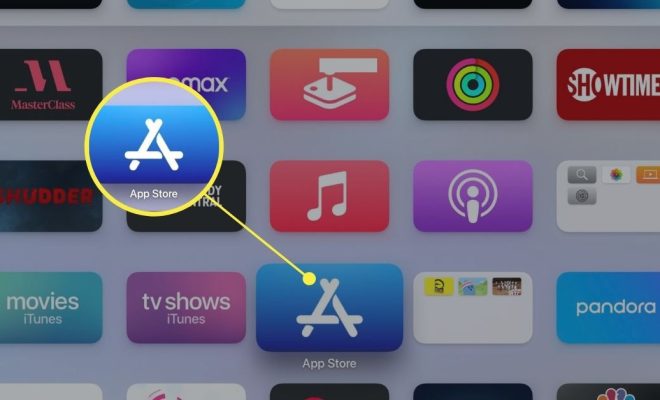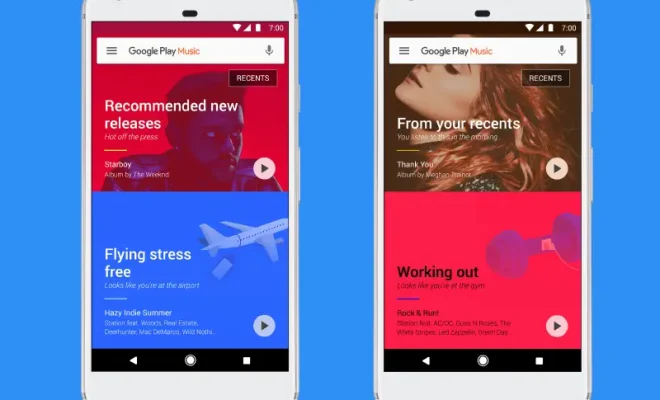How to Use Different iPhone Wallpapers for Light and Dark Mode

With the recent release of dark mode in iOS 13, it’s now more important than ever to ensure that your iPhone wallpapers look great in both light and dark mode. Luckily, there are a few simple tips and tricks you can use to create wallpapers that look amazing no matter what mode your phone is in.
1. Choose a Simple Wallpaper
One of the easiest ways to create a wallpaper that works well in both light and dark mode is to choose a simple design. A minimalist design with a few key elements can still look great in both modes without overwhelming your phone’s display. You can also choose a plain solid color that complements the primary color of your phone.
2. Use Light Colors in Dark Mode
If you want to create a wallpaper that looks great in dark mode, use light or muted colors. These colors contrast beautifully with the dark background, making your wallpaper stand out. You can also use a gradient effect to add a bit of depth and dimension.
3. Use Dark Colors in Light Mode
If you want your wallpaper to look great in light mode, use dark colors. Darker colors look amazing against a light background and can add a bit of drama to your phone’s display. You can also use bold patterns or textures to add some interest and dimension.
4. Use High-Quality Images
Whether you choose a simple design or a more complex pattern, make sure it’s a high-quality image. A low-quality image can look pixelated or blurry, detracting from the overall effect of your wallpaper. Make sure the resolution of the image is optimized for your specific iPhone model.
5. Experiment with Color Themes
Don’t be afraid to experiment with different color themes to find the perfect wallpaper for your phone. Try different combinations of colors and patterns to see what works best in both light and dark mode. You may be surprised at the combinations that look great on your iPhone.
6. Test your Wallpaper
Once you’ve created your wallpaper, be sure to test it in both light and dark mode. This will give you a better idea of how it’ll look on your phone and any adjustments you might need to make for either mode.