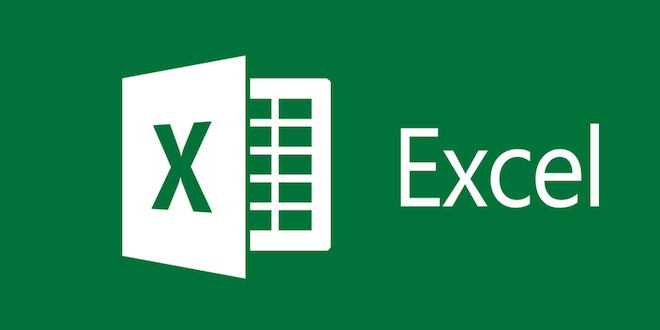How to Use Automator on a Mac

Mac users are often very busy individuals who need to work efficiently to complete their work on time. One of the tools that Mac users can use to improve their productivity is Automator. This powerful tool for Mac allows users to automate repetitive tasks and simplify their workflow.
Automator is an application that comes pre-installed on most Macs and can be found in the Applications folder. It allows users to create and save time-saving workflows that automate tasks on their Mac. With Automator, Mac users can perform a variety of tasks including renaming files, resizing images, creating PDFs, and even launching applications.
To get started with Automator, users should first launch the application. Once launched, the user will be presented with a window where they can choose from a variety of pre-built templates or create a new workflow from scratch.
To create a new workflow, the user should click on the “New Document” button or use the keyboard shortcut “Cmd+N.” They can then choose the type of workflow they want to create from the available options such as Application, Calendar Alarm, Quick Action, or Service.
After selecting the type of workflow, the user can begin adding actions to the workflow by dragging and dropping them from the list of available actions on the left-hand side of the window into the workflow editor on the right-hand side. The user can also add variables to their workflow that allow them to perform different tasks automatically.
Automator also allows users to use scripting languages such as AppleScript and JavaScript to create more complex workflows. This option can be accessed by selecting “Run AppleScript” or “Run JavaScript” from the actions list.
After creating the workflow, the user can save it and then use it later whenever they need it. They can also automate the workflow to run automatically at specific times or in response to certain events.
In conclusion, Automator is a powerful tool for Mac users who want to automate repetitive tasks and simplify their workflow. With the ability to create custom workflows, users can be more productive and save time. By taking advantage of this tool, Mac users can improve their workflow and work smarter, not harder.