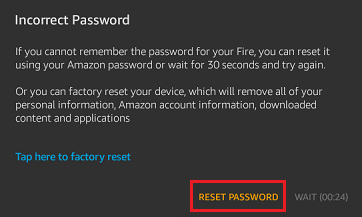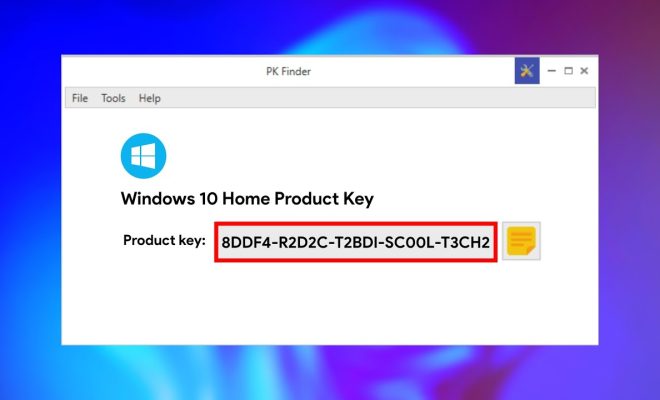How to use Apple AirPlay to mirror your iPhone, Mac screen on TV, Roku and more
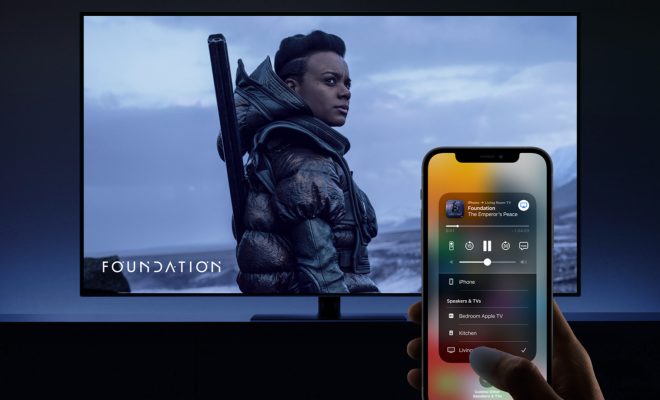
Apple AirPlay is one of the most powerful tools that you can use when it comes to streaming content wirelessly across multiple devices. Using this tool, you can easily mirror your iPhone, Mac screen, or even your iPad onto your TV, Roku, or other devices that support AirPlay technology. In this article, we will be discussing the essentials of how to use Apple AirPlay to mirror your iPhone, Mac screen, and other Apple devices’ screens onto TV and other supported devices.
What is Apple AirPlay?
Apple AirPlay is a wireless streaming technology that lets you stream music, videos, and other media content from your Apple devices such as iPhone, Mac, iPad, and iPod to your TV, Roku, or other supported devices. With AirPlay technology, you can wirelessly share your content to your big screen in high resolution without compromising on the picture and sound quality. This makes it easy to watch movies, play games, or simply stream music with just a few clicks.
How to use Apple AirPlay?
Using Apple AirPlay to mirror your iPhone, Mac, or other Apple devices’ screens onto your TV or other supported devices is quite simple. Here are the steps to follow:
1. Confirm that your devices are connected to the same Wi-Fi network
Before using AirPlay technology, make sure that your iPhone, Mac, or other Apple devices, and your TV or other supported devices are connected to the same Wi-Fi network. This is important because AirPlay requires an active Wi-Fi connection to work.
2. Set up your Apple device for AirPlay
On your Apple device, open the Control Center by swiping up from the bottom of the screen. On the iPhone, iPod touch, and iPad, you will need to swipe up from the bottom of the screen, while on the Mac, you can click on the AirPlay icon located in the menu bar.
3. Select your AirPlay device
From the Control Center or the AirPlay menu bar on your Mac, select the device that you want to mirror your screen to. This can be your TV, Roku, or any other supported device that you have connected to your Wi-Fi network.
4. Mirror your screen
Once you have selected your AirPlay device, toggle on the “Mirroring” feature. This will immediately start mirroring the screen of your Apple device on your TV or other devices. You can now enjoy content from your Apple device on the big screen.
Conclusion
Apple AirPlay is a great tool for streaming content wirelessly across multiple devices. It is easy to use and works seamlessly with Apple devices such as iPhone, Mac, iPad, and iPod. With AirPlay technology, you can easily mirror your screen on your TV, Roku, or other supported devices in high resolution without any hassle. Just follow the steps outlined in this article, and start enjoying your content on the big screen today.