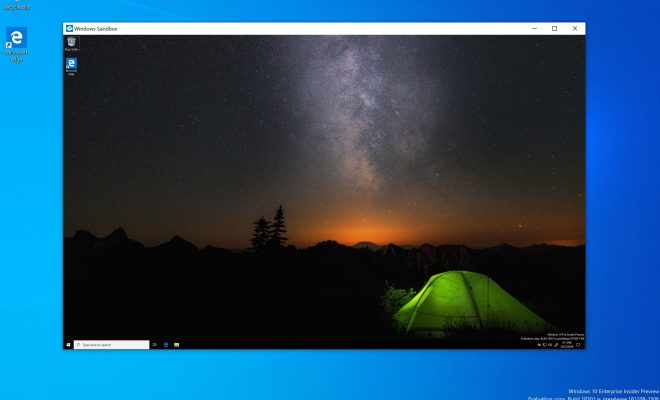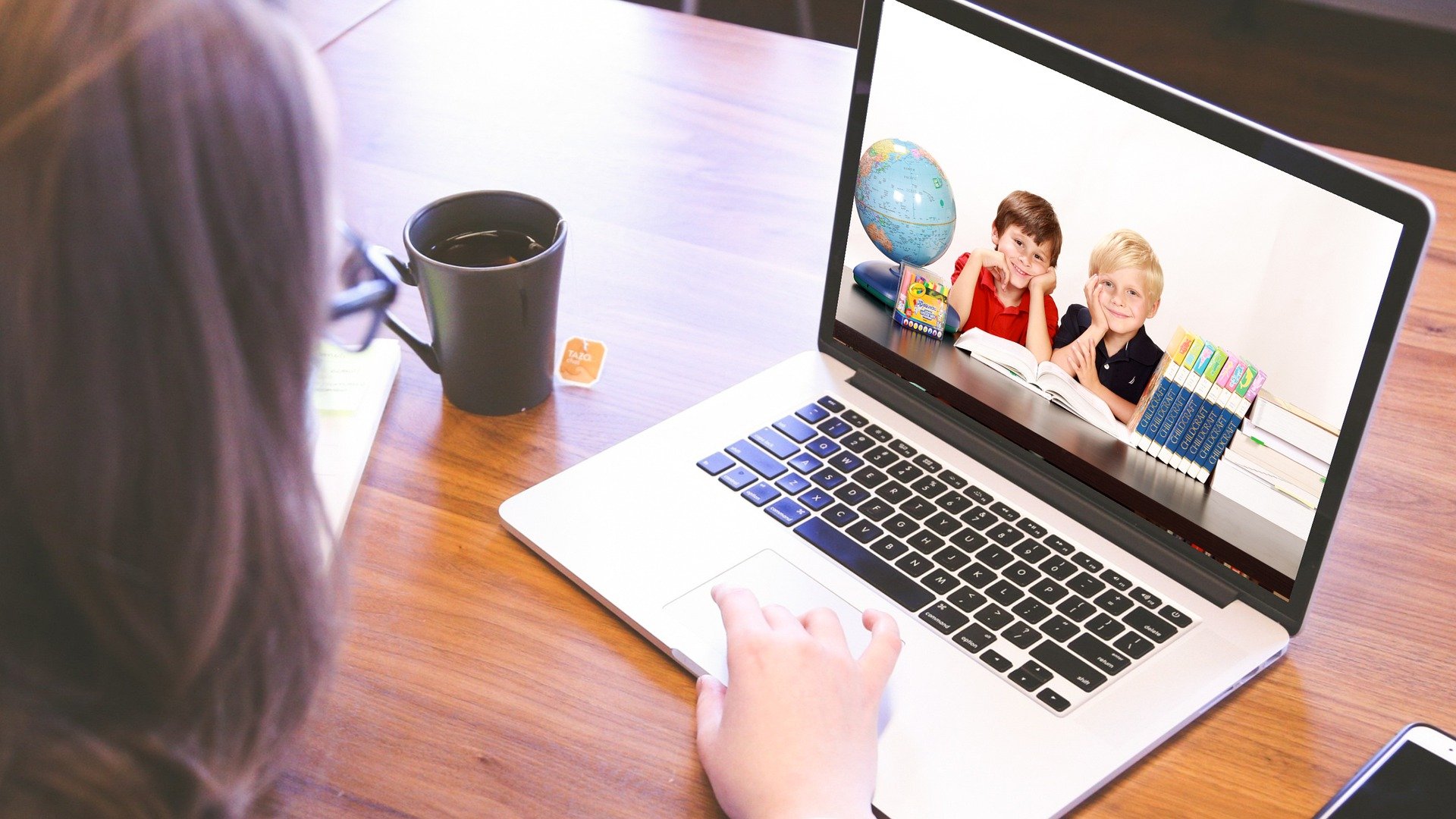How to Use a PS4 Controller on Steam

Playing games on Steam can be an amazing experience, whether you’re going for new releases or old classics. Of course, when it comes to playing games on your PC, it’s always preferable to use a controller rather than a keyboard and mouse. If you’re looking for a comfortable and reliable controller, using a PS4 controller on Steam is the best bet. Here’s how you can do it.
First things first, you’ll need a PS4 controller, obviously. If you already have one connected to your PS4 console, you can use it with your PC as well. For the connection part, you have two options – via USB or Bluetooth. However, using Bluetooth offers more mobility and is the most comfortable option. Therefore, make sure your PC has Bluetooth connectivity before proceeding.
Before you can even use your PS4 controller, you’ll need Steam to recognize it. To do so, you’ll have to enable the Dual Shock 4 controller in the Steam Big Picture mode. Here are the steps:
1. Click on the Steam application to open it.
2. Once it is open, click on the ‘Big Picture’ button that is located at the top-right corner of your screen.
3. Go to the ‘Library’ page and locate the ‘Controller’ tab. If you can’t see it, click on the ‘Settings’ icon located at the top-right corner of the page and select ‘Controller Settings.’ This will help you 4. see the ‘Controller’ tab.
4. In the ‘Controller’ tab, make sure the ‘PlayStation Configuration Support’ box is checked.
5. Connect the PS4 controller via USB or Bluetooth to your PC.
6. Steam should now recognize your controller, and you can proceed to configure it according to your preferences.
Once your PS4 controller is enabled, you can use it to play games on Steam. However, you may need to calibrate certain settings to ensure it’s working correctly. Here’s how:
1. In the ‘Controller tab,’ navigate to ‘Add/Test.’ Once you click on it, you’ll be directed to a new window called ‘Controller Settings.’
2. Click on ‘Generic Gamepad Configuration Support,’ and Steam will automatically recognize the PS4 controller you’ve already connected.
3. For calibration purposes, you can click on the ‘Calibrate’ button to test if all buttons and functions are working correctly.
4. Finally, click on ‘Done’ to save your configuration.
That’s it! You can now use your PS4 controller to play games on Steam without any problems. Playing games with a PS4 controller on PC offers more comfort and mobility than a keyboard and mouse setup. It’s a great option to have for gamers who prefer using controllers over keyboards. With Steam’s easy setup process, you can get started playing your favorite games in minutes.